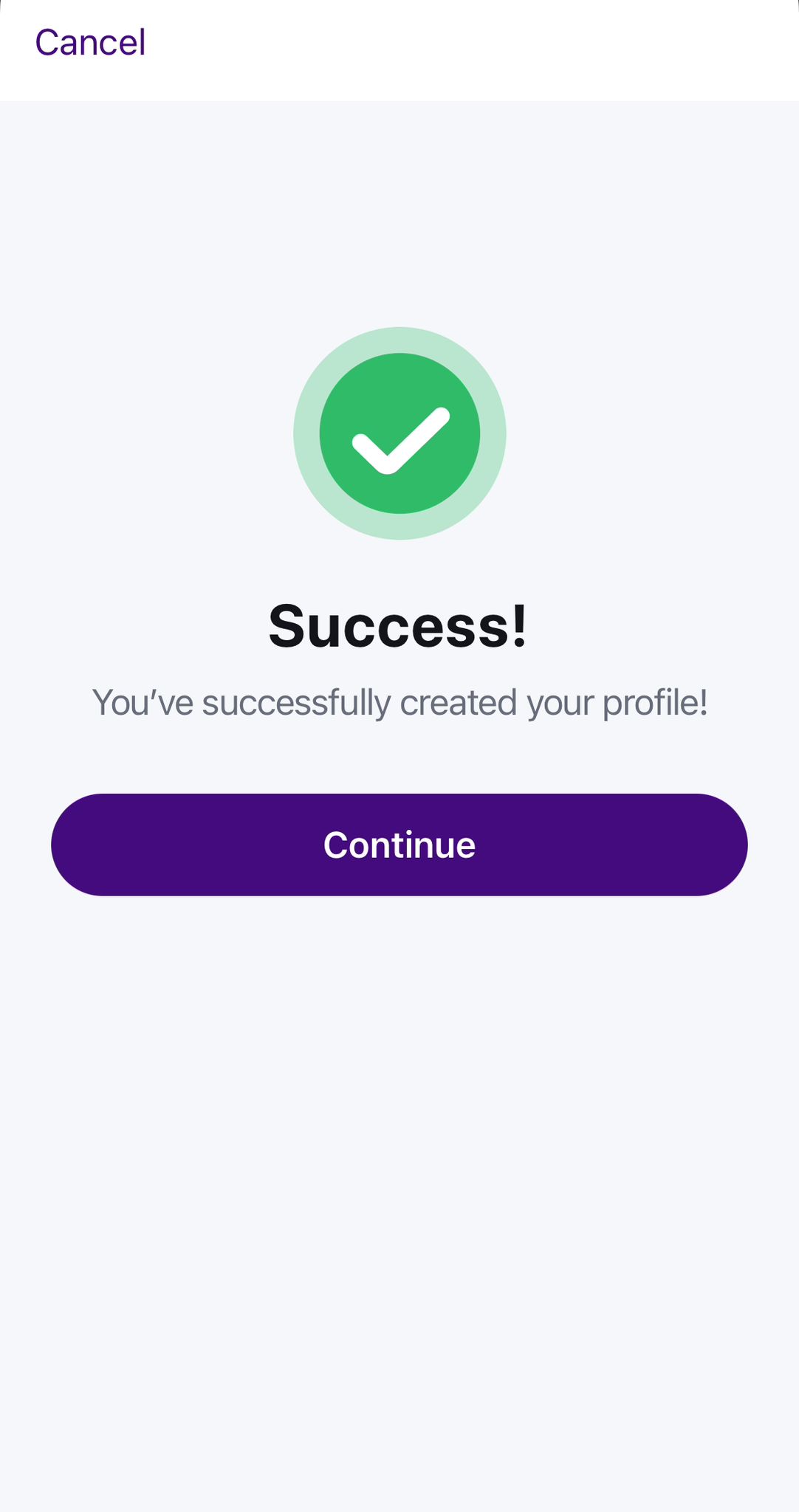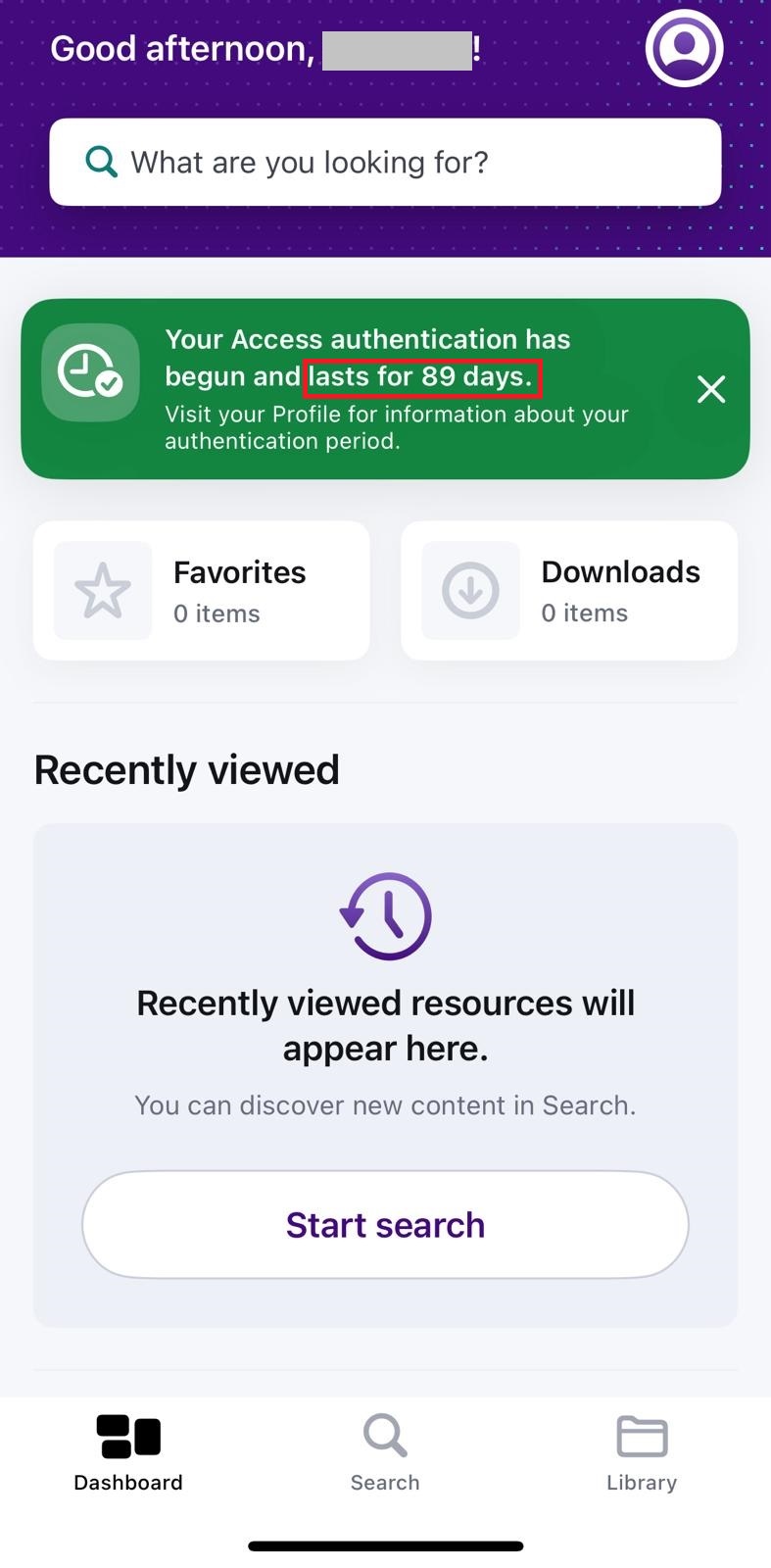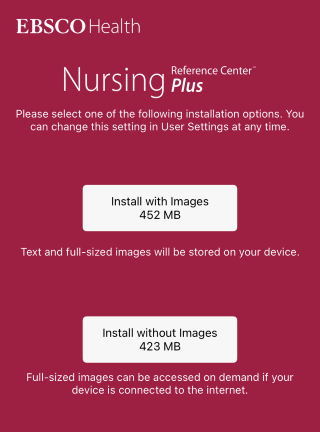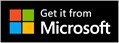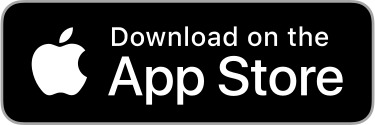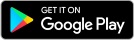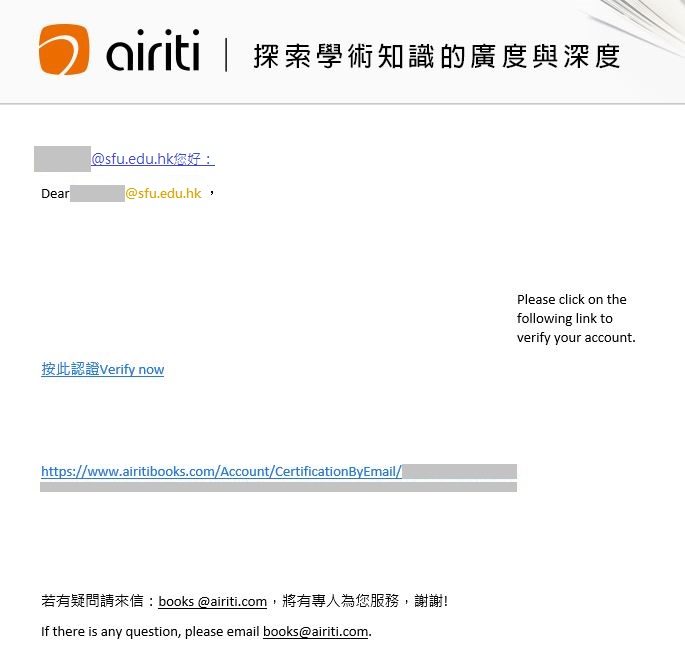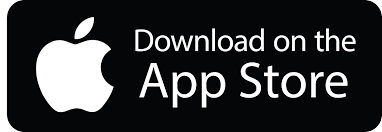- Main
- Visible Body
- ClinicalKey for Nursing
- Lippincott Procedures
- UpToDate
- HyRead
- DynaMed
- Nursing Reference Center Plus
- PressReader
- uCentral
- Complete Anatomy
- Airiti
- McGraw Hill Access
Vsible Body is a suite of online programs that cover Human Anatomy & Physiology through 3D models, animations, quizzes and other interactive learning tools. The Library currently provides access to the web and mobile version of the following 3 modules:
- Visible Body Human Anatomy Atlas
- Visible Body Anatomy & Physiology
- Visible Body Physiology & Pathology
Please click on the “App Store” or “Google Play” icon below to download and install the apps on your mobile device. To activate / renew the access license for the mobile apps, you may follow the steps in the section of "On Campus Access" / "Off Campus Access".
Visible Body Human Anatomy Atlas
Name: 2021 Atlas Perpetual
Visible Body Anatomy & Physiology
Name: 2019 A&P Perpetual 
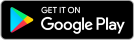
Visible Body Physiology & Pathology
Name: P&P Subscription 
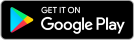
Activate the mobile apps by following the steps below:
- Connect your mobile device to the SFU / CBCC Wi-Fi network. Please refer to the connection procedures available on the ITSC's SharePoint.
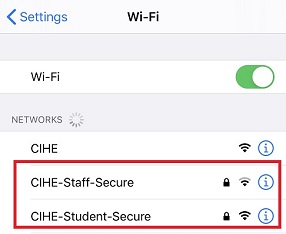
- Open the installed apps.
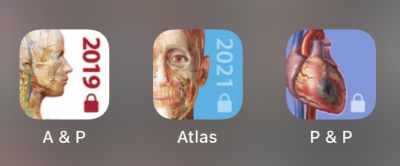
- If this is your first time accessing the apps, a screen stating “150 days remaining” will pop up.
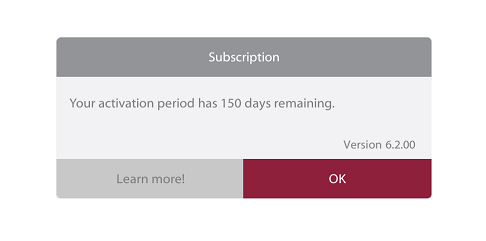
Create a personal account by following the steps below:
- Click the access link below and input your network login (e.g. s17xxxx)
https://ezproxy.cihe.edu.hk/login?url=http://ovid.visiblebody.com/mobile/#off-campus-content
- Select the app that you want to create an account for.
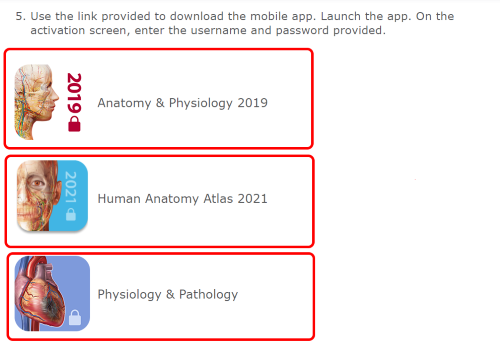
- Submit your email address. You will then receive an email with a verification code.
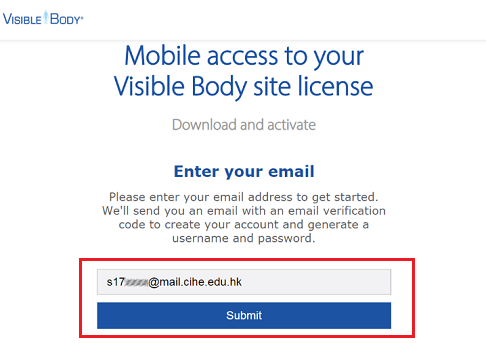
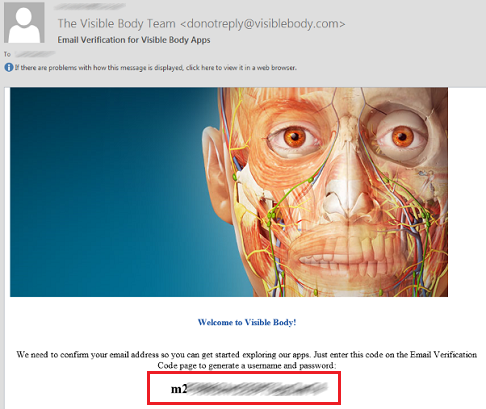
- Enter the verification code and hit submit.
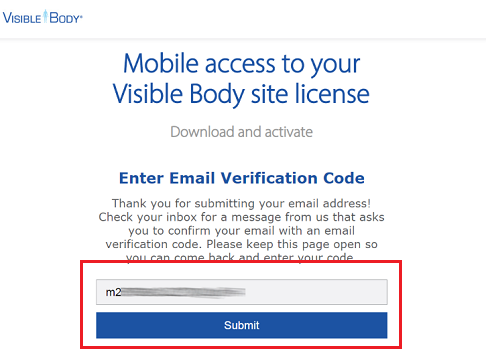
- You will receive your user credentials both on screen and via email.
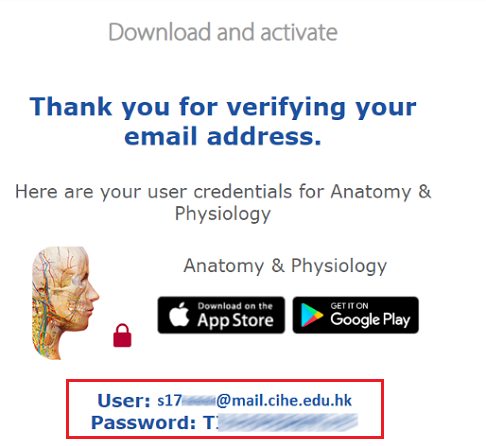
- Open the installed apps. If this is your first time accessing the apps or the previous access license has expired, a login screen will pop up.
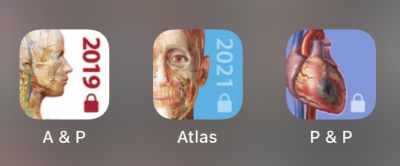
- Enter the username and password provided to access the apps.
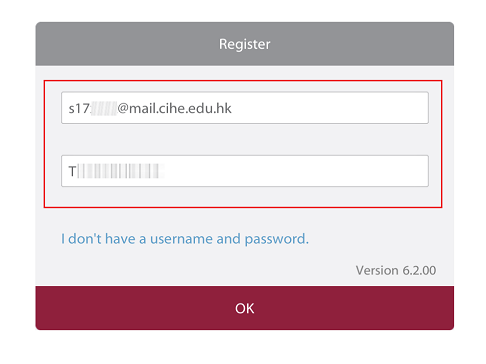
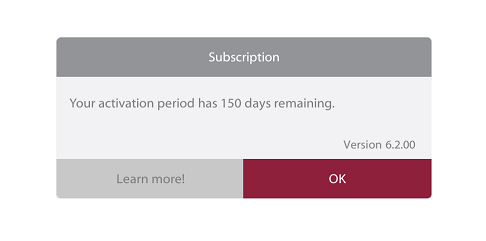
 ClinicalKey for Nursing provides evidence-based, clinically relevant information to assist healthcare professionals in accurate diagnosis and treatment. Currently it includes over 3,000 books and drug monographs, around 100 full-text journals, topic pages, practice guidelines, procedure videos and more.
ClinicalKey for Nursing provides evidence-based, clinically relevant information to assist healthcare professionals in accurate diagnosis and treatment. Currently it includes over 3,000 books and drug monographs, around 100 full-text journals, topic pages, practice guidelines, procedure videos and more.
Activate the mobile app by following the steps below:
- Visit https://ezproxy.cihe.edu.hk/login?url=https://www.clinicalkey.com/nursing/#!/login using a PC.
- Click “Register now” to register for an Elsevier account. Please use your institutional email address for account registration.
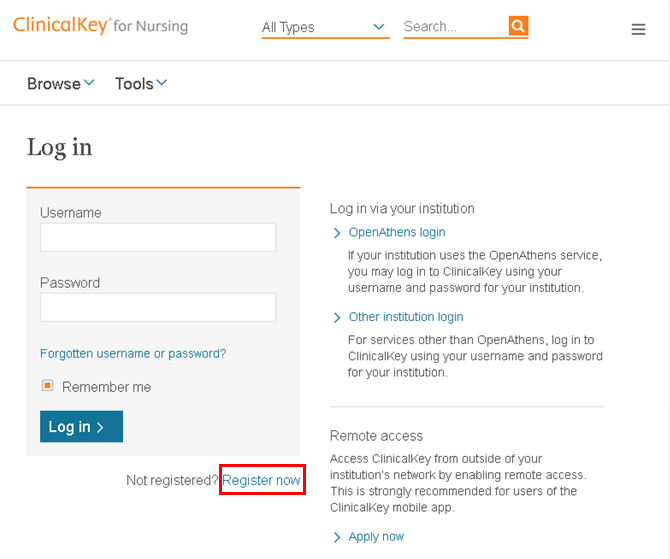
- Connect your mobile device to the SFU / CBCC Wi-Fi network. You may refer to the connection procedures available on the ITSC’s SharePoint.
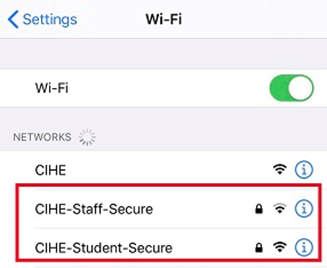
- Open the installed “ClinicalKey” app.
- Select "Global" as your ClinicalKey edition.
- Select "ClinicalKey for Nursing" as your role.
- Login to the app with your registered ClinicalKey account.
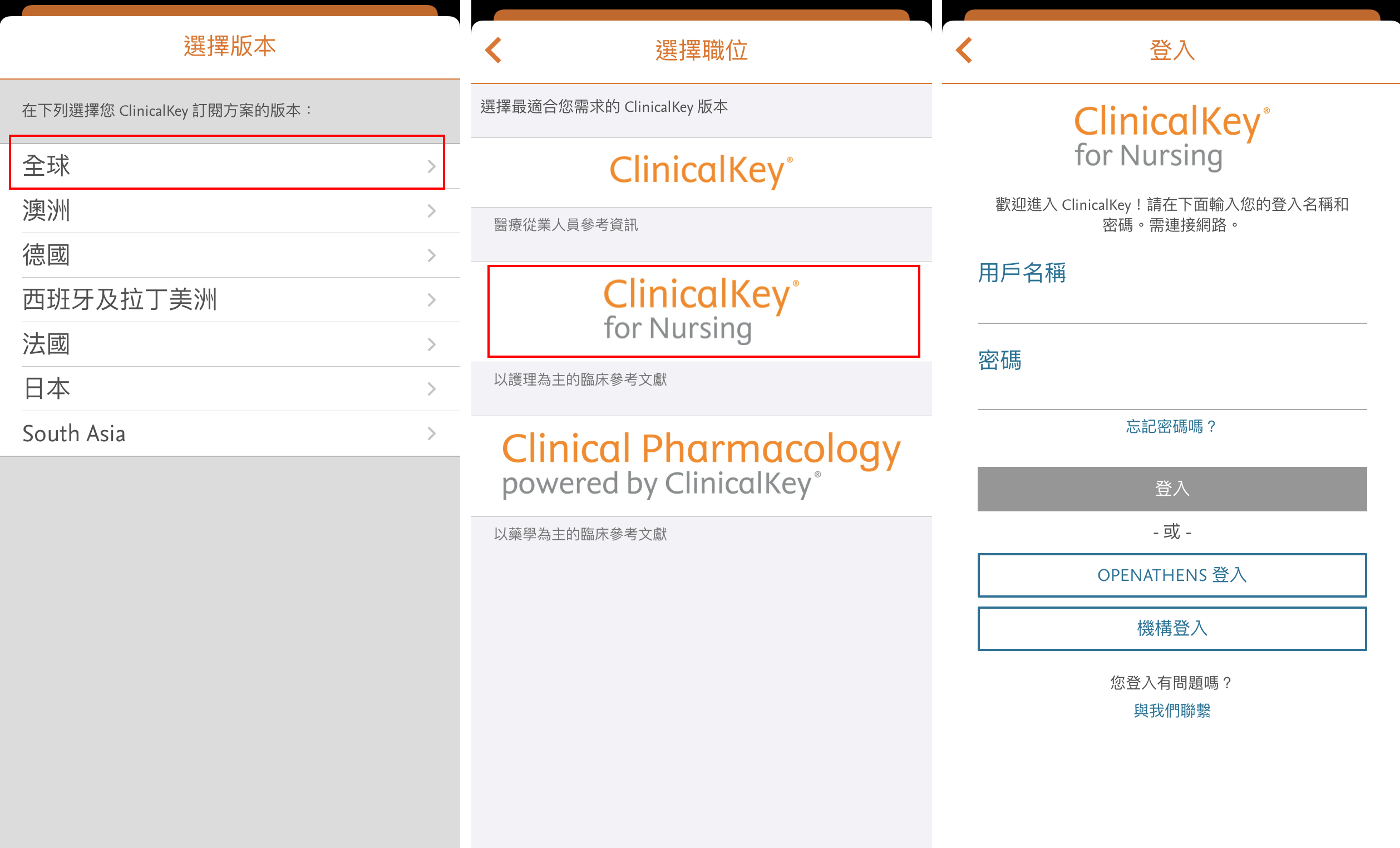
- Login to your ClinicalKey account at https://ezproxy.cihe.edu.hk/login?url=https://www.clinicalkey.com/nursing/#!/login using a PC.
- Click your name at the top-right area and select “Remote Access”.
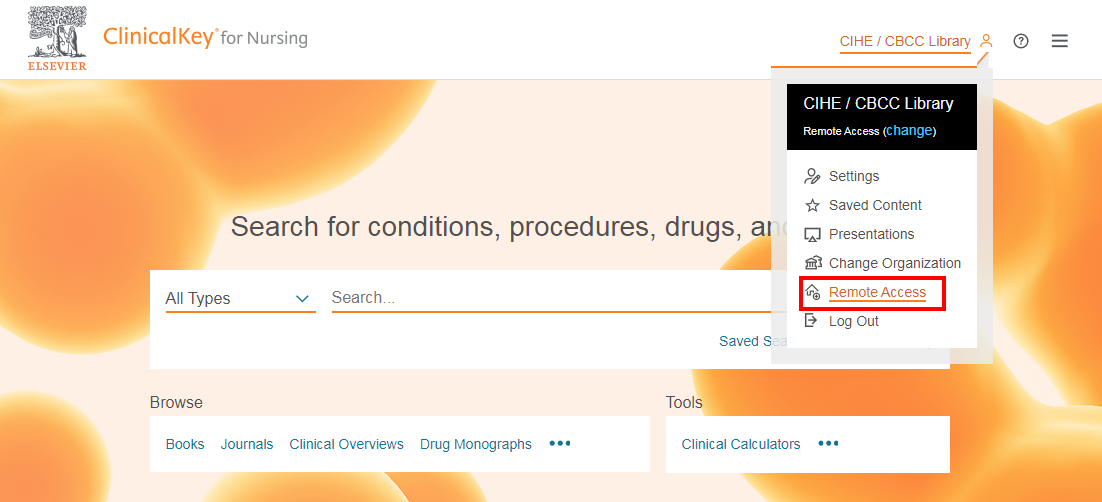
- Enter your registered institutional email address and click "Continue".
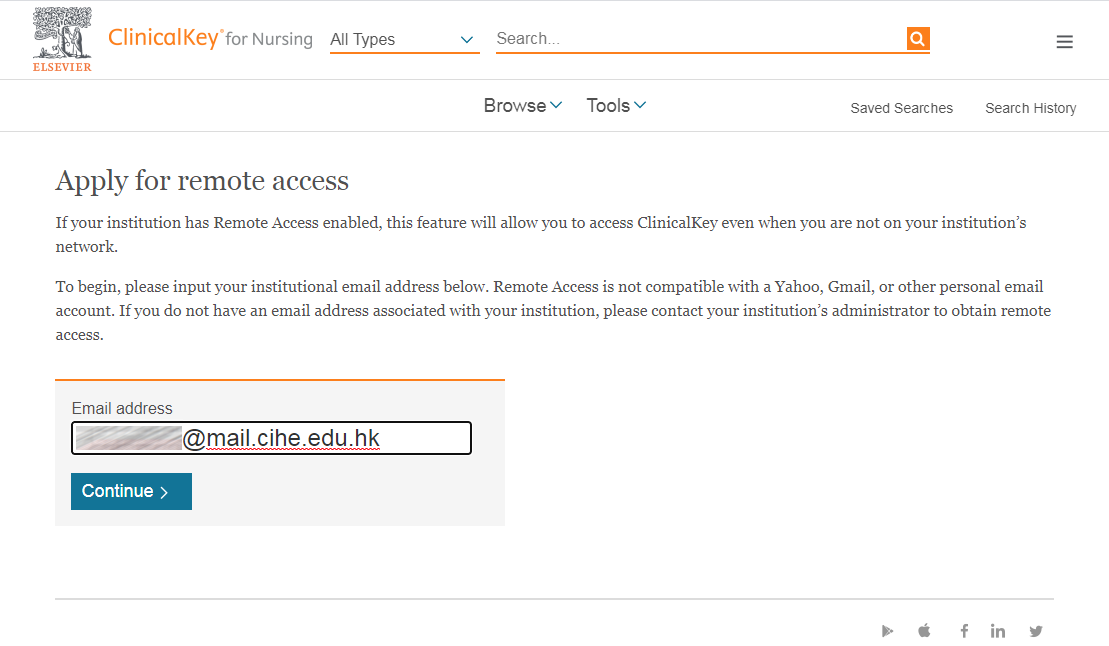
- A confirmation email will be sent to you. Please click the activation link to enable the remote access.
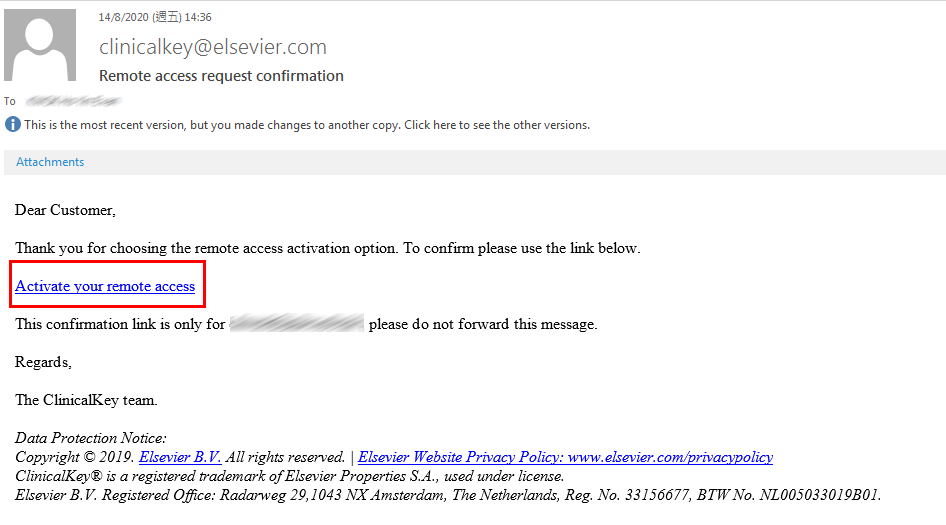
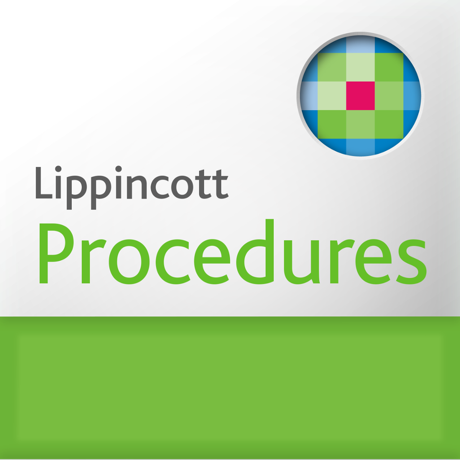 Lippincott Procedures offer step-by-step procedure guidance at the point of care, which aims to help nursing professionals to carry out effective care and to deliver improved patient outcomes. It provides over 1,700 evidence-based procedures and skills in nursing, physical therapy and respiratory therapy.
Lippincott Procedures offer step-by-step procedure guidance at the point of care, which aims to help nursing professionals to carry out effective care and to deliver improved patient outcomes. It provides over 1,700 evidence-based procedures and skills in nursing, physical therapy and respiratory therapy.
Activate the mobile app by following the steps below:
You can now access the full content of the mobile app. Please note that off-campus access is also available. However, you will need to open the app via the SFU / CBCC Wi-Fi network every 30 days to extend the access.
- Connect your mobile device to the SFU / CBCC Wi-Fi network. Please refer to the connection procedures available on the ITSC's SharePoint.
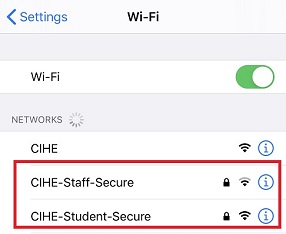
- Open the installed “Lippincott Procedures” app.
- Tap “IP Authenticate”.
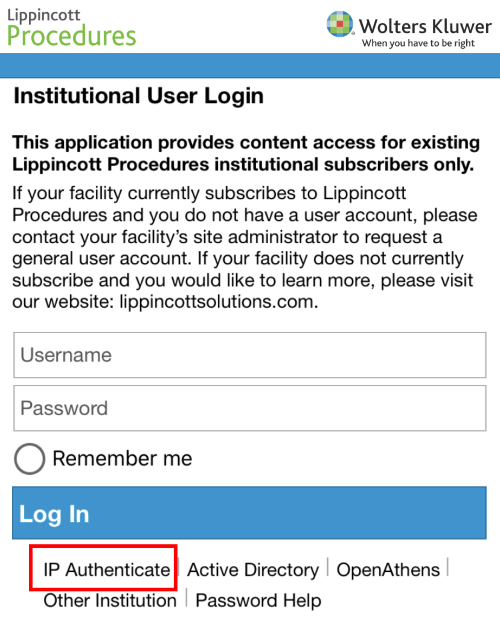
You can now access the full content of the mobile app. Please note that off-campus access is also available. However, you will need to open the app via the SFU / CBCC Wi-Fi network every 30 days to extend the access.
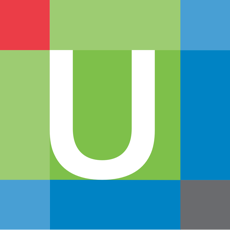 UpToDate is an evidence-based, physician-authored clinical decision support resource which assists clinicians to make the right point-of-care decisions by providing specific answers to clinical questions. It covers over 10,500 clinical and patient information topics across 25 specialties written by more than 6,500 medical experts. Topics include drug information, emergency medicine, palliative care, general surgery and other medical-related areas.
UpToDate is an evidence-based, physician-authored clinical decision support resource which assists clinicians to make the right point-of-care decisions by providing specific answers to clinical questions. It covers over 10,500 clinical and patient information topics across 25 specialties written by more than 6,500 medical experts. Topics include drug information, emergency medicine, palliative care, general surgery and other medical-related areas.
Activate the mobile app by following the steps below:
- Visit https://ezproxy.cihe.edu.hk/login?url=http://www.uptodate.com/login
- Click “Register now” to create an UpToDate personal account. It is recommended that you use your institutional email address for registration.
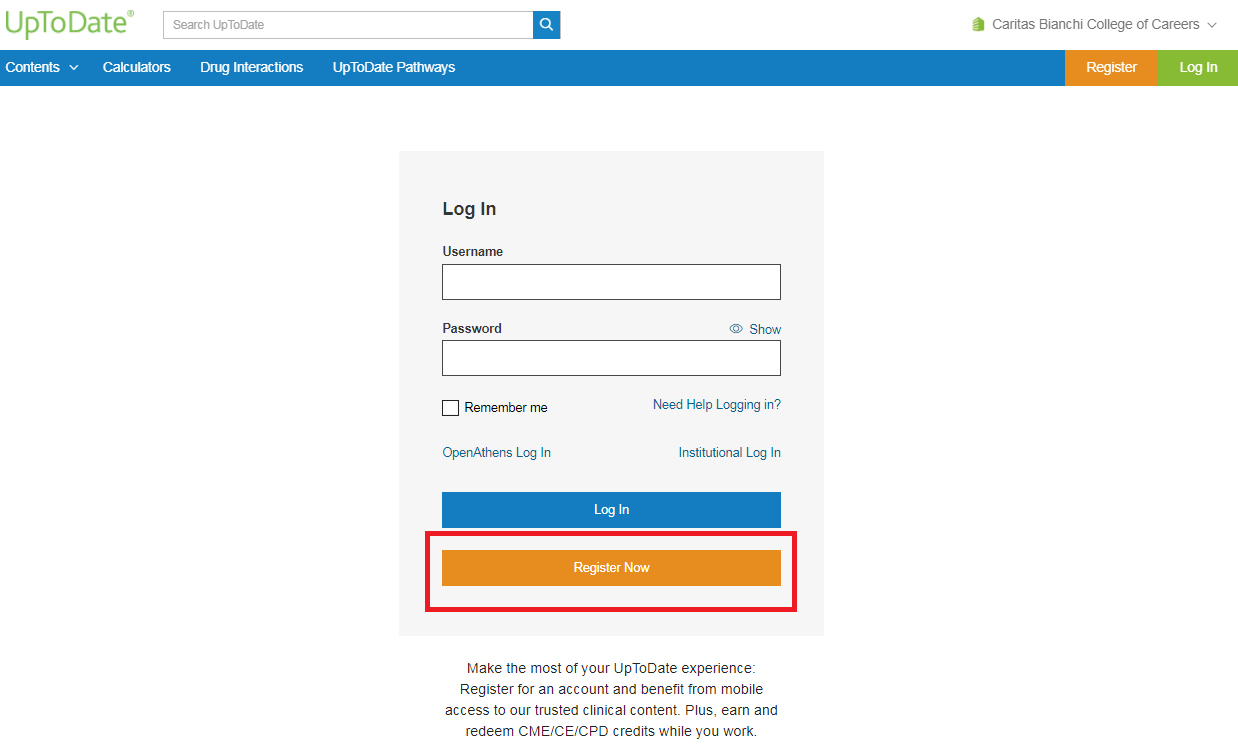
- Open the installed UpToDate app.
- Login with your UpToDate personal account to access the full content of the mobile app.
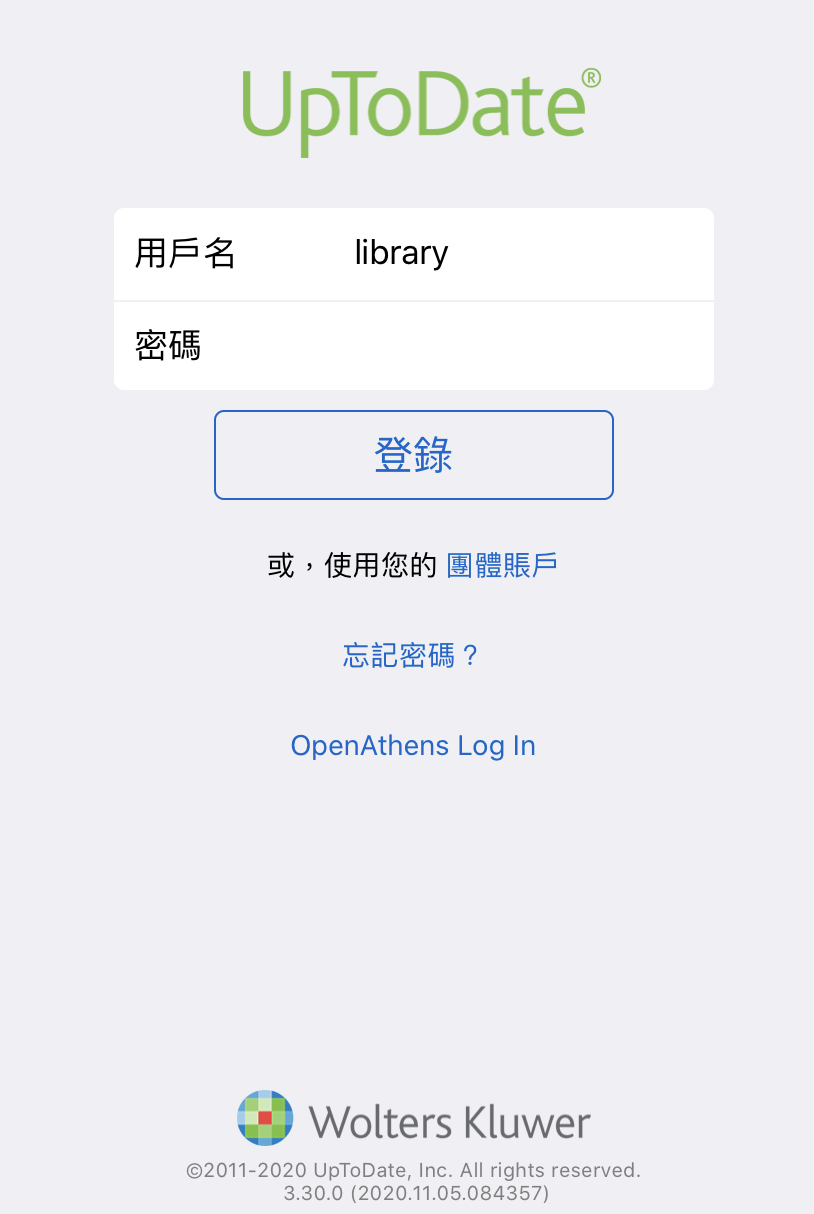
- The mobile app access is available both on & off-campus, and is valid for 90 days. To continue the use of the mobile app upon the expiry date, you will need to re-validate yourself by opening the app via the SFU / CBCC Wi-Fi network.
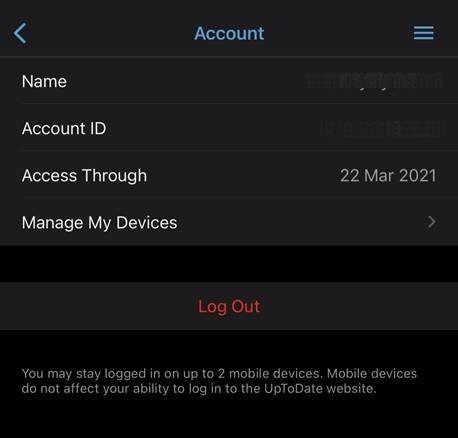
- You may link up to 2 mobile devices to the UpToDate mobile app at a time. To unlink the device, open the app and go to "Setting" -> "Account" -> "Access Through" - "Manage My Devices".
.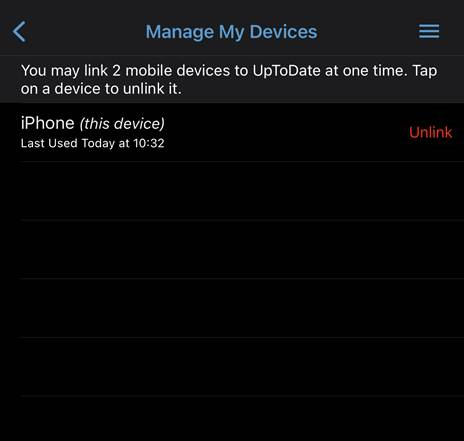
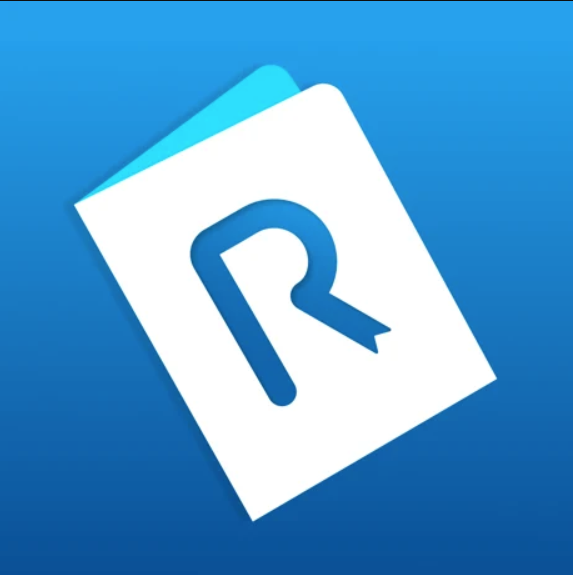 HyRead is a Chinese e-book platform that offers academic publications and lesiure reading materials, ranging from literature and fiction to reference books on Arts, Business, Language, Medicine, Social Sciences & more. The mobile app allows you to borrow, download and read the e-books for a designated loan period.
HyRead is a Chinese e-book platform that offers academic publications and lesiure reading materials, ranging from literature and fiction to reference books on Arts, Business, Language, Medicine, Social Sciences & more. The mobile app allows you to borrow, download and read the e-books for a designated loan period.
Start off your mobile access by following the steps below:
Note: The loan policy and the number of users being permitted to acess the e-books concurrently vary from title to title. Should you have any queries, please feel free to contact the Library.
- Open the installed "HyRead 3" app.
- Open the menu and tap "Add Library".
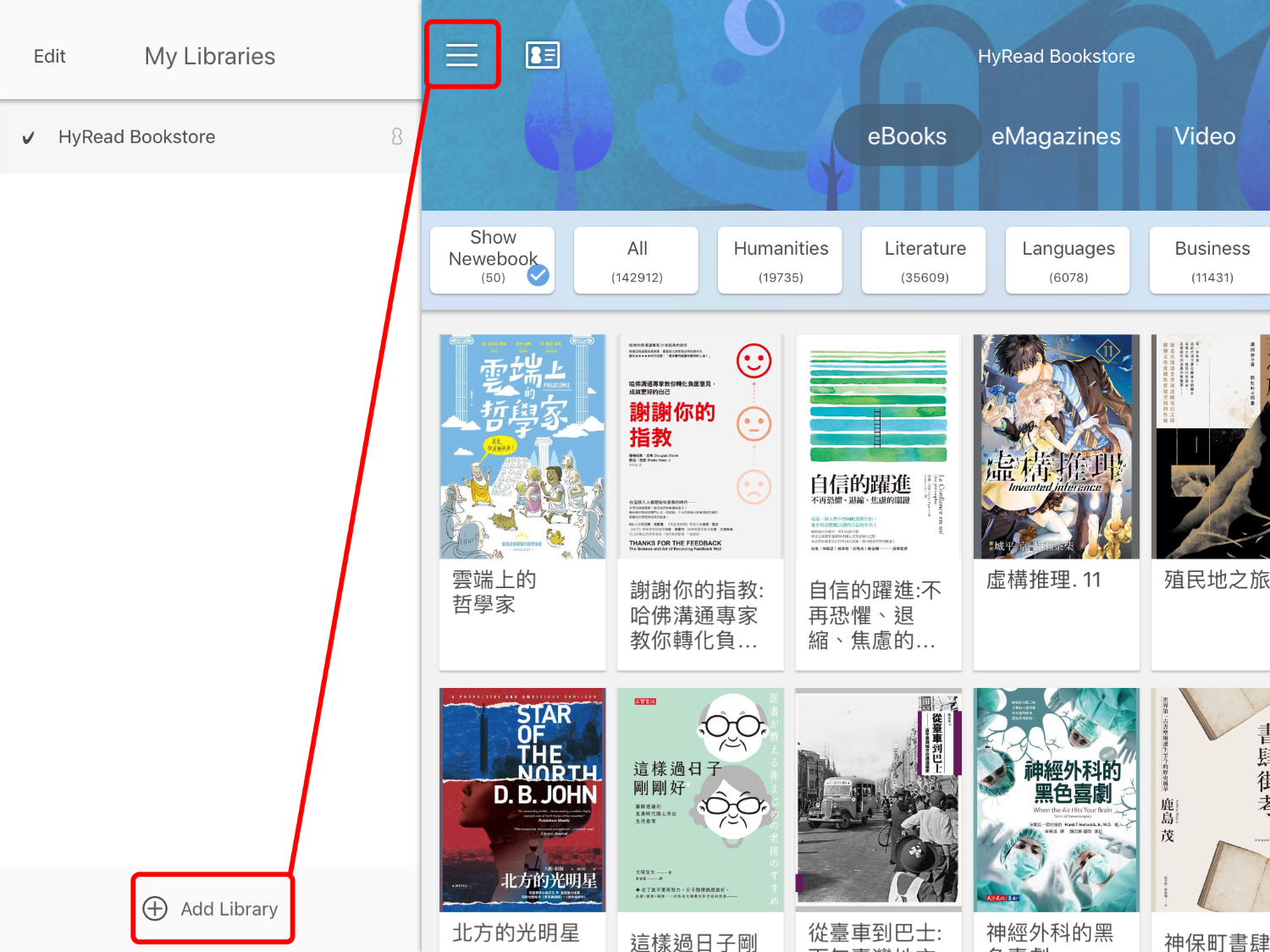
- Select "香港明愛專上學院" from the list.
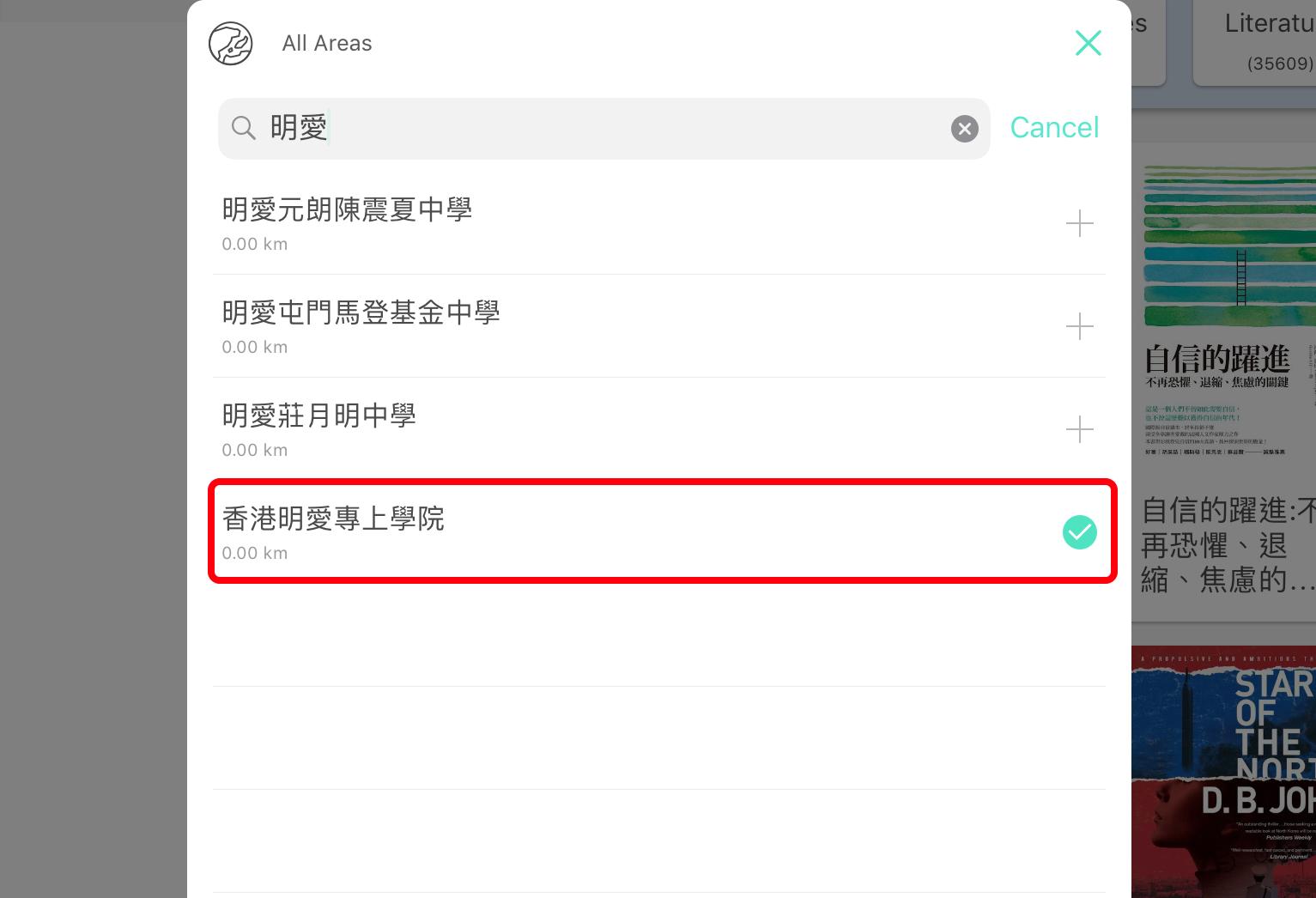
- Tap the icon as indicated below to login to your HyRead account.
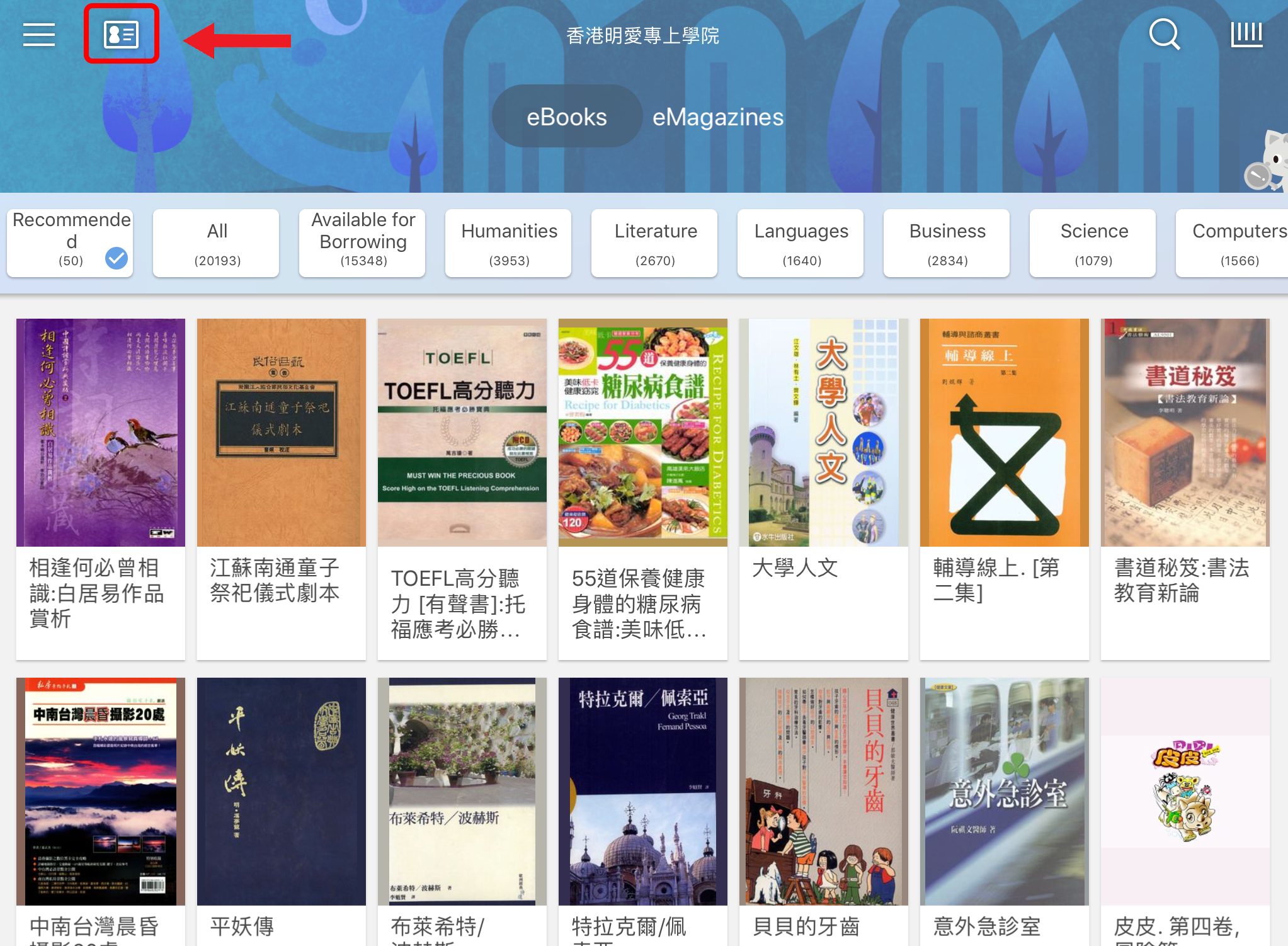
- Tap "Login" after you have read through the privacy policy.
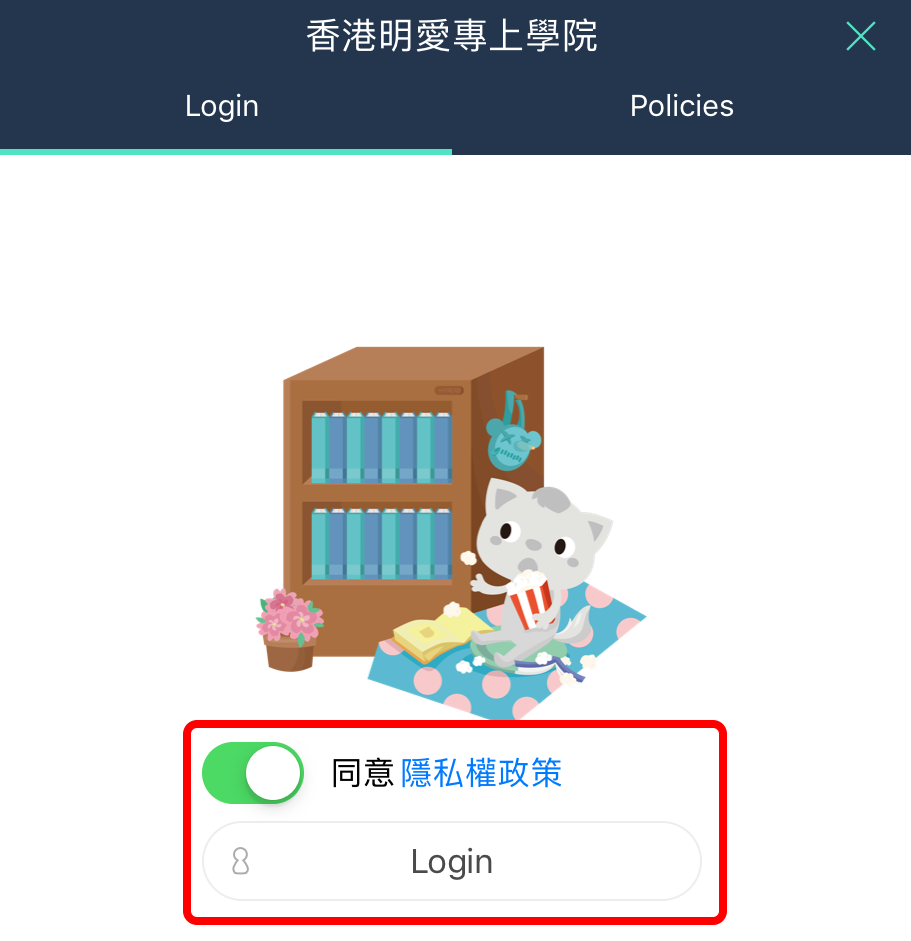
- The log-in credentials are the same as those you use for accessing the campus network of SFU / CBCC.
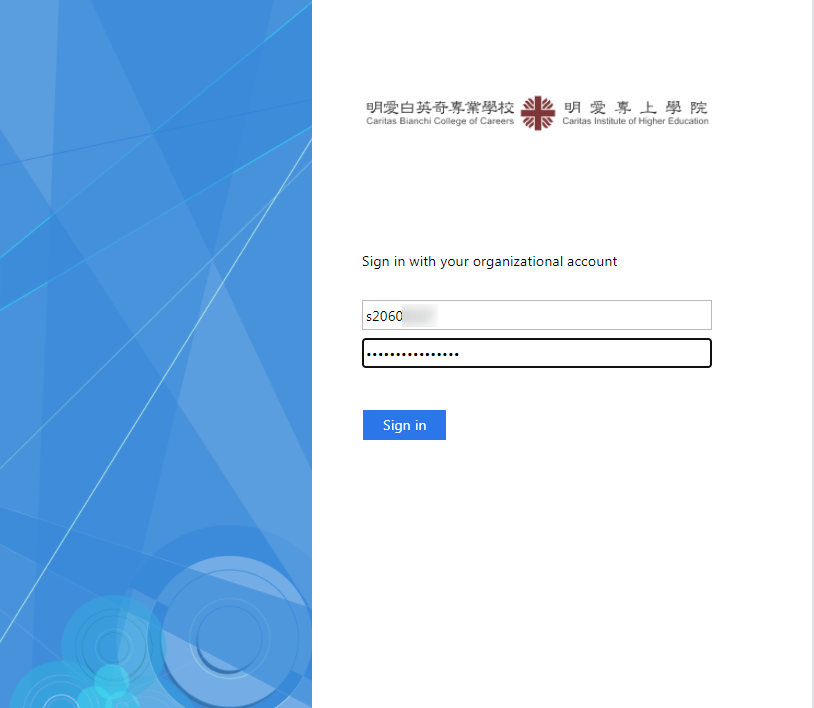
- After logging in, you can browse the e-books online or borrow them for offline reading.
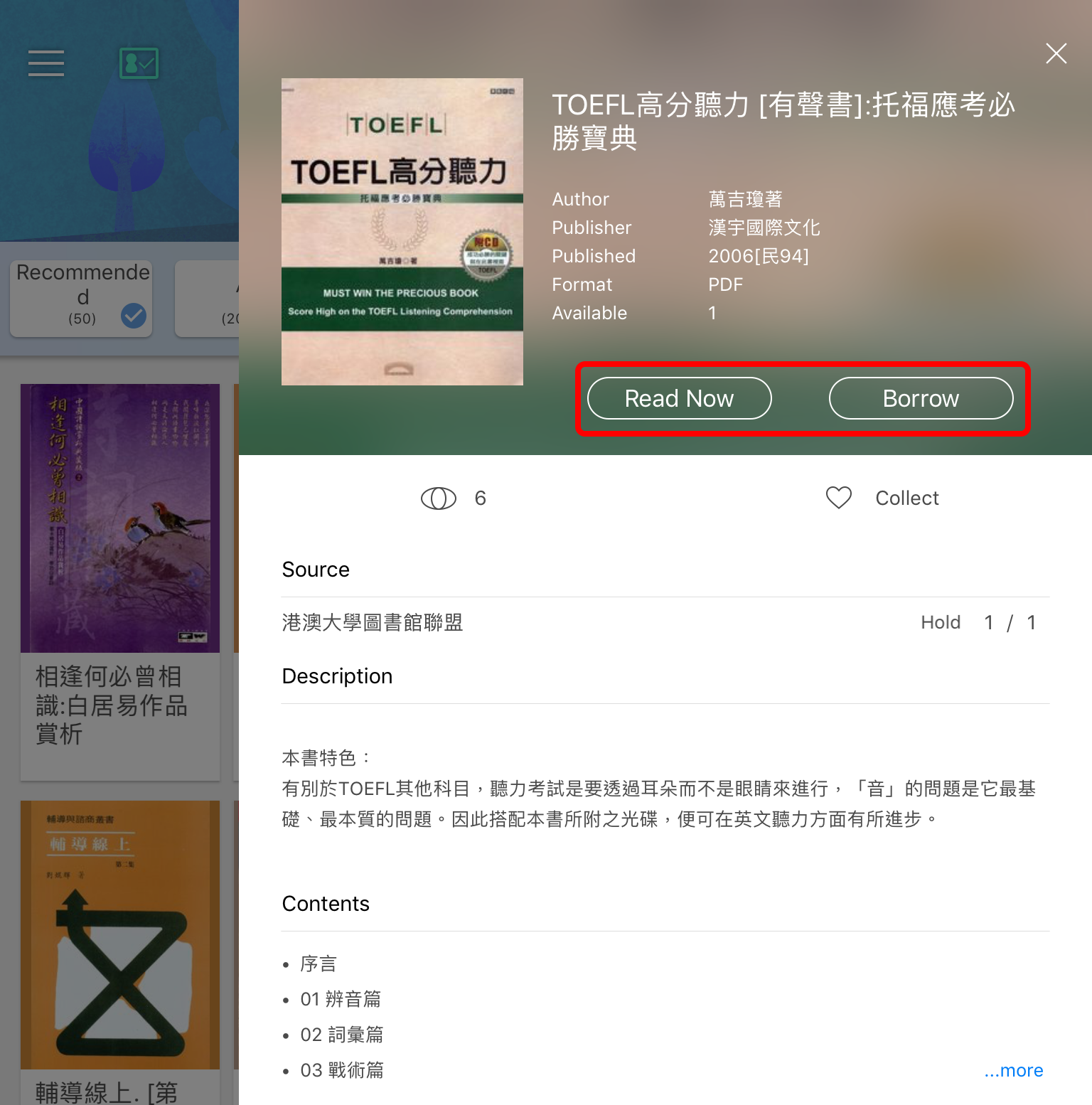
Note: The loan policy and the number of users being permitted to acess the e-books concurrently vary from title to title. Should you have any queries, please feel free to contact the Library.
 DynaMed is an evidence-based, clinically-oriented reference tool which provides information for point-of-care use by clinicians and healthcare professionals. It includes peer-reviewed information for more than 3,200 topics in a variety of medical specialties, including diseases, treatments, diagnostics, and drugs pertaining to emergency medicine, cardiology, oncology, pediatrics and more.
DynaMed is an evidence-based, clinically-oriented reference tool which provides information for point-of-care use by clinicians and healthcare professionals. It includes peer-reviewed information for more than 3,200 topics in a variety of medical specialties, including diseases, treatments, diagnostics, and drugs pertaining to emergency medicine, cardiology, oncology, pediatrics and more.
Activate the mobile app by following the steps below:
After the initial log-in, you may choose to access online directly or download the content to your mobile device for off-campus access. Please note that the app is authenticated for 3 months. After which you will need to open the app via the SFU / CBCC Wi-Fi network to extend the access.
- Connect your mobile device to the SFU / CBCC Wi-Fi network. Please refer to the connection procedures available on the ITSC's SharePoint.
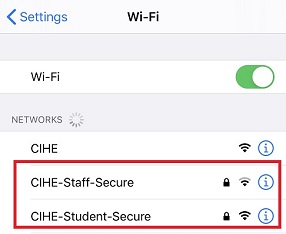
- Open the installed “DynaMed” app.
- Under the tab "Institutional Network", click "Authenticate".
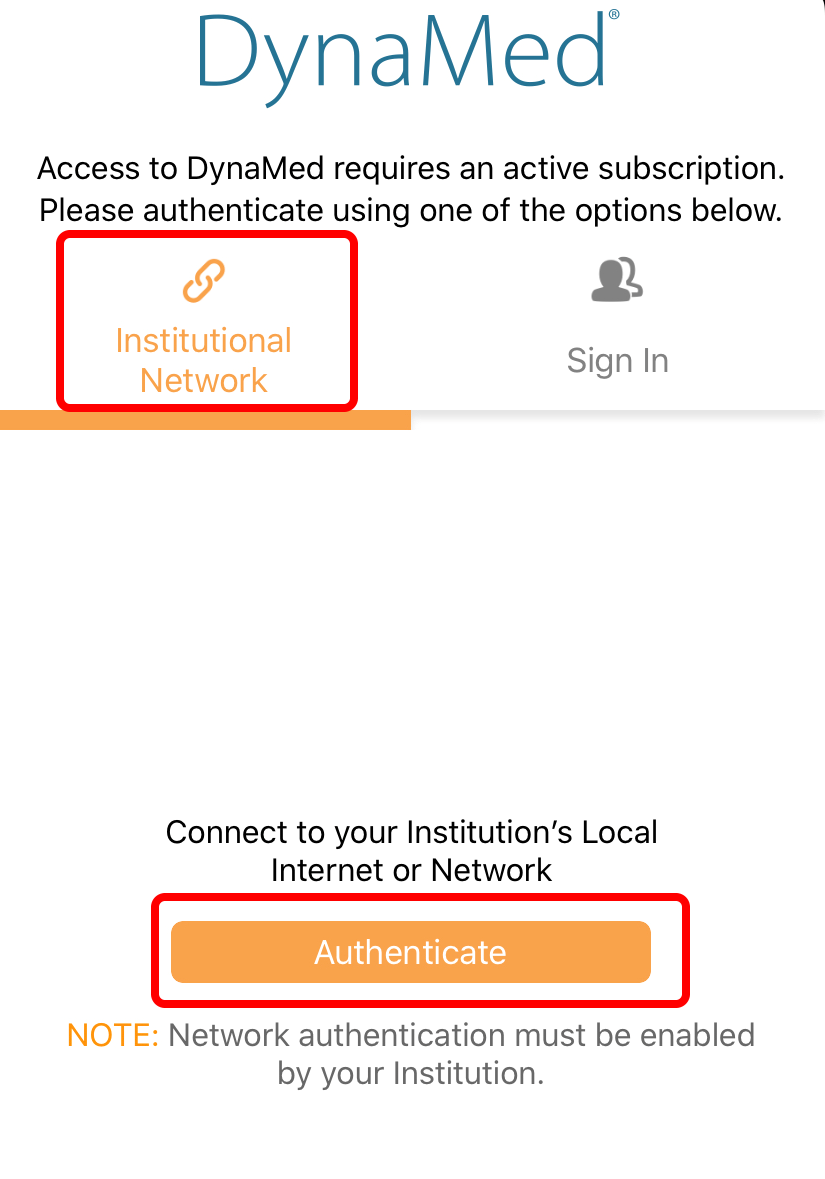
After the initial log-in, you may choose to access online directly or download the content to your mobile device for off-campus access. Please note that the app is authenticated for 3 months. After which you will need to open the app via the SFU / CBCC Wi-Fi network to extend the access.
 Nursing Reference Center Plus is a comprehensive reference tool that provides:
Nursing Reference Center Plus is a comprehensive reference tool that provides:
- Information about diseases & conditions
- Evidence-based care sheets
- Content on nursing practices & skills
- Robust drug information
- Videos and images to aid in patient care
You will have to first apply for an authentication key before you can access the content of the mobile app. The steps are as follows:
- Visit https://ezproxy.cihe.edu.hk/login?url=https://search.ebscohost.com/login.asp?profile=nup
- Go to the bottom of the page and click “NRC Plus Mobile App Access”.
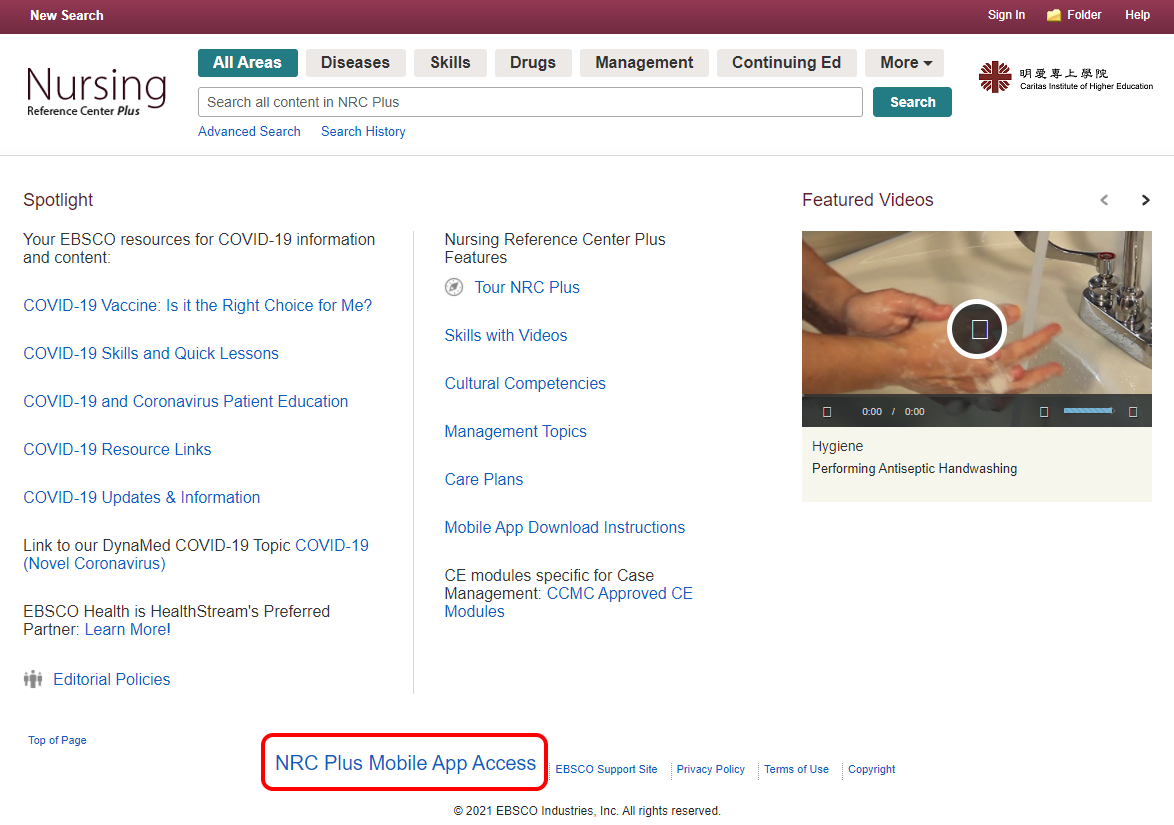
- Enter your institutional email address.
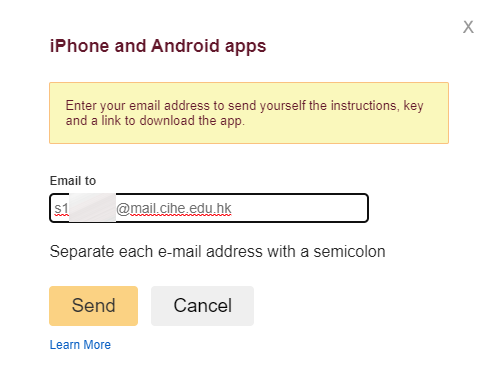
- You will receive a confirmation email. Use your mobile device with the app installed to open the authentication link
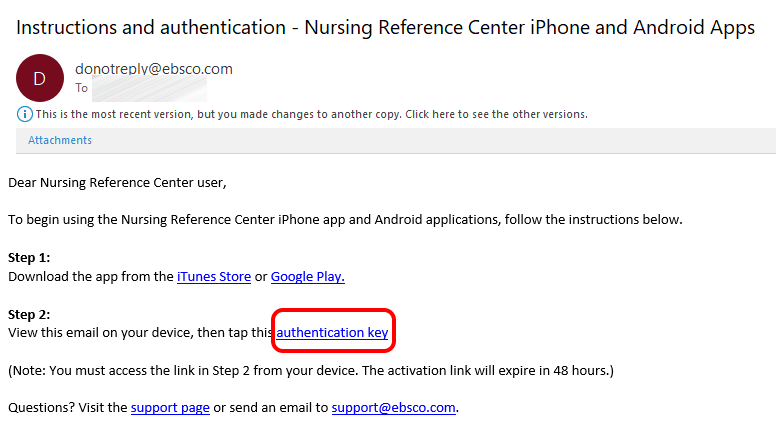
- The app will prompt for the installation of NRC plus content. You can start accessing the mobile app after installation.
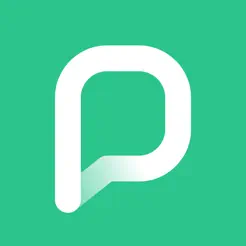 PressReader delivers access to over 7,000 magazines and newspapers from more than 100 countries worldwide in full-colour, full page format. You can browse the current issues of your favourite publication on your computer, tablet and phones, and even download them to your devices for offline reading.
PressReader delivers access to over 7,000 magazines and newspapers from more than 100 countries worldwide in full-colour, full page format. You can browse the current issues of your favourite publication on your computer, tablet and phones, and even download them to your devices for offline reading.
Activate the mobile app by following the steps below:
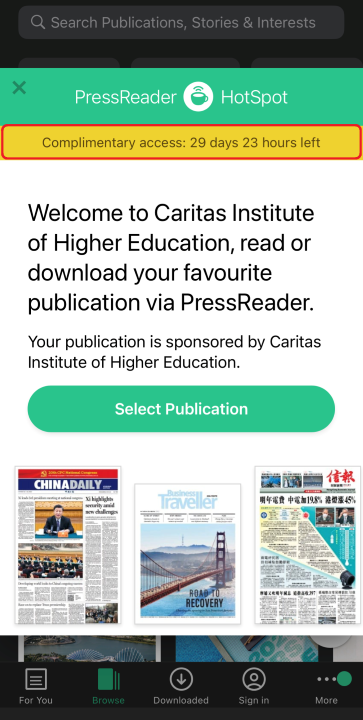
- Connect your mobile device to the SFU / CBCC Wi-Fi network. Please refer to the connection procedures available on the ITSC's SharePoint.
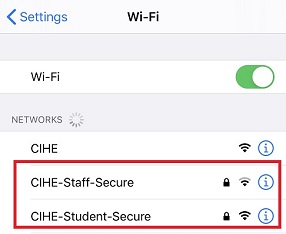
- Open the installed “PressReader” app.
- Tap “Select Publication”.
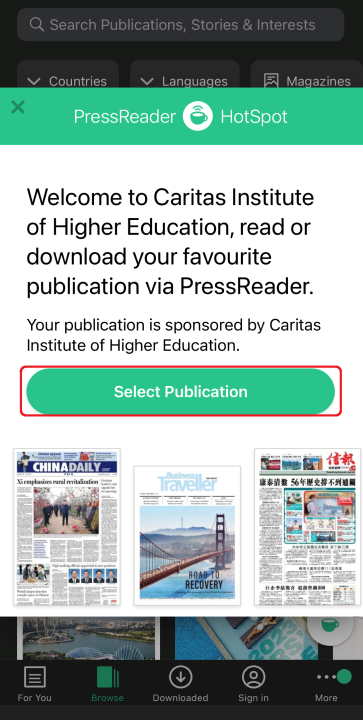
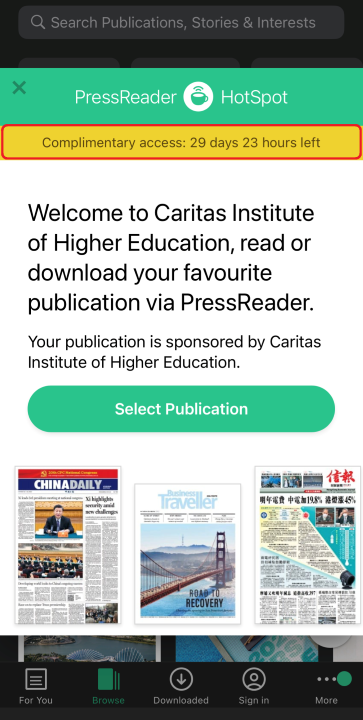
 uCentral contains all sorts of health information, including anatomy and physiology, physical examination as well as diseases and disorders, supplemented with medical dictionary, drug guides and clinical calculators.
uCentral contains all sorts of health information, including anatomy and physiology, physical examination as well as diseases and disorders, supplemented with medical dictionary, drug guides and clinical calculators.
Activate the mobile app by following the steps below:
- Connect your mobile device to the SFU / CBCC Wi-Fi network. Please refer to the connection procedures available on the ITSC's SharePoint.
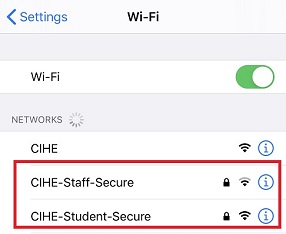
- Open the installed “uCentral” app.
- Tap “New user” to create an uCentral account.
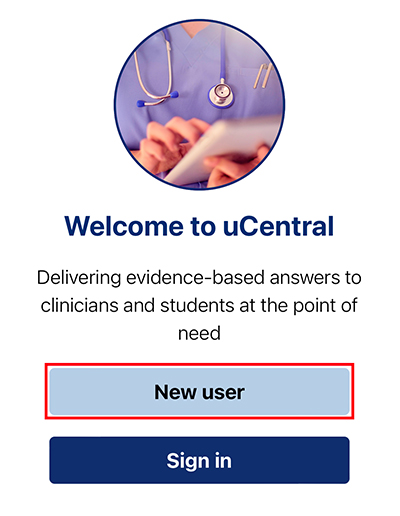
- Enter your “institutional email address” for account registration and tap “Create my account”.
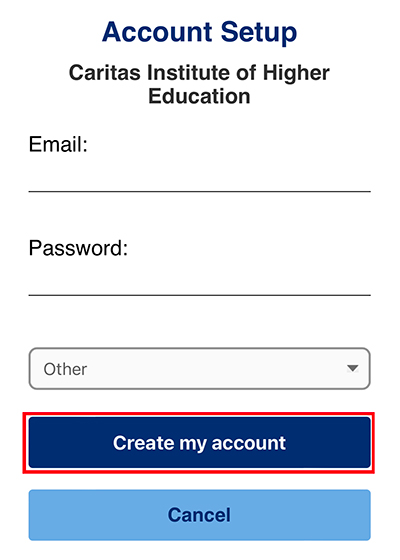
- Tap “Let’s Go” and wait until all updates are completed.
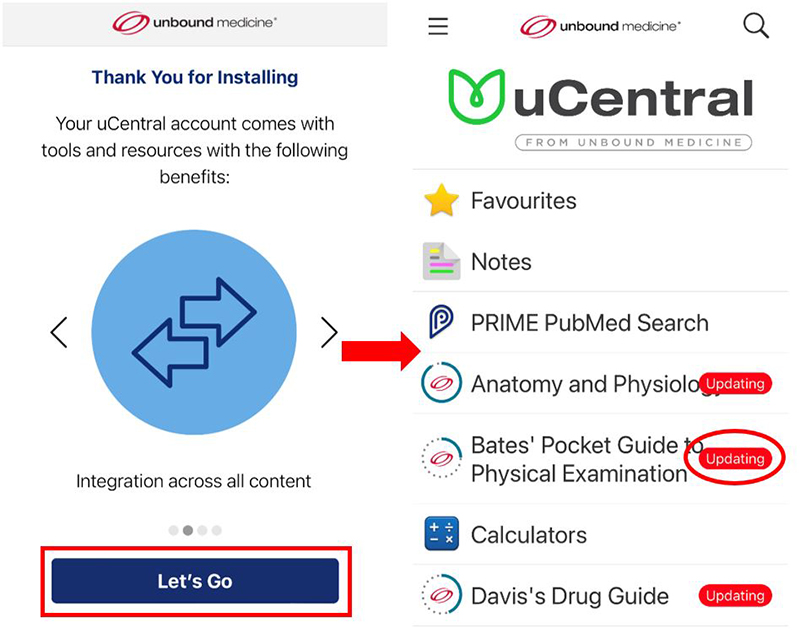
- You can now access the full content of the mobile app. Please note that off-campus access is also available. Tap the menu button for using different functions of the mobile app.
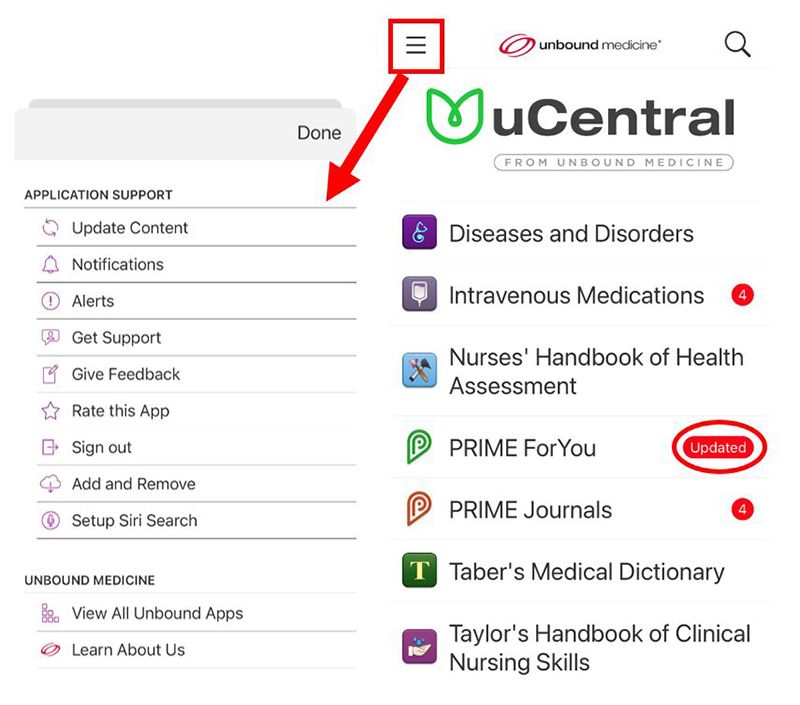
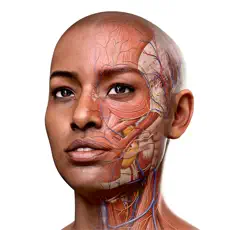 Complete Anatomy is an anatomical learning and teaching platform for students, educators, institutions, and professionals. In this interactive application, you can view and manipulate 3D human anatomy models across 12 body systems, explore physiological features, and create your own in-app content.
Complete Anatomy is an anatomical learning and teaching platform for students, educators, institutions, and professionals. In this interactive application, you can view and manipulate 3D human anatomy models across 12 body systems, explore physiological features, and create your own in-app content.Note: The Complete Anatomy is strictly for use by current staff and students from "Bachelor of Science (Honours) in Physiotherapy" only.
Activate the application by following the steps below:
- GET STARTED to sign up for a free Complete Anatomy account with your SFU email account (“@sfu.edu.hk” or “@mail.sfu.edu.hk”).
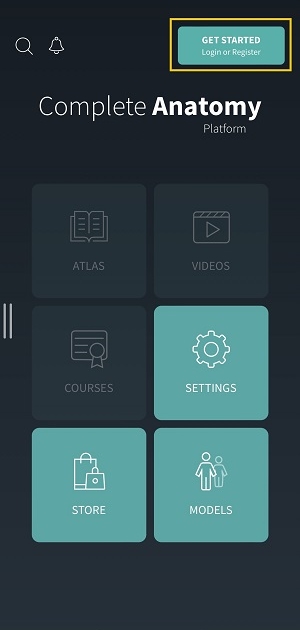
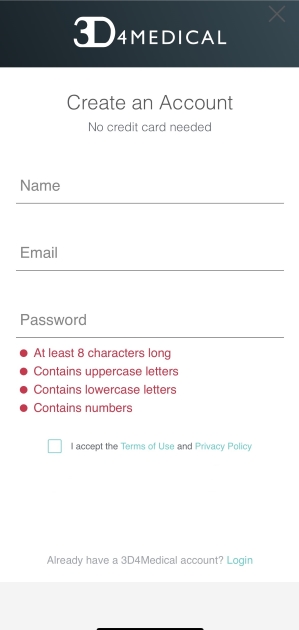
- A verification email will be sent to your registered email address. Follow the link in the email to verify.
- Go back to Complete Anatomy application and navigate to SETTINGS. Under the MY ACCOUNT tab, you will see a Redeem Code area. Enter the 12-digit Institutional Activation Code and select REDEEM.
Obtain activation code (Login required):
Note: The Complete Anatomy is strictly for use by current staff and students from "Bachelor of Science (Honours) in Physiotherapy" only.
Staff: Faculty for Complete Anatomy Students: Student Plus for Complete Anatomy
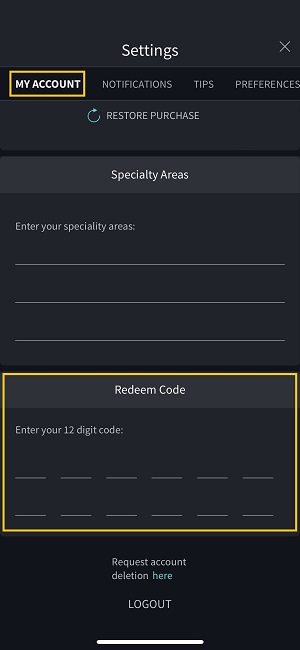
- Your license is automatically activated.
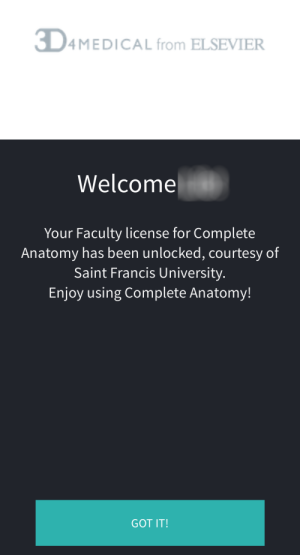
 Airiti Books is one of the largest Traditional-Chinese ebook platforms in the world, covering a collection of over 3,000 library-owned books in digitized format across a wide range of subject disciplines, including humanities, business, language, design and more. It also provides access to leisure publications suitable for general readers.
Airiti Books is one of the largest Traditional-Chinese ebook platforms in the world, covering a collection of over 3,000 library-owned books in digitized format across a wide range of subject disciplines, including humanities, business, language, design and more. It also provides access to leisure publications suitable for general readers.
Activate the application by following the steps below:
Note: The loan policy and the number of users being permitted to access the e-books concurrently vary from title to title. Should you have any queries, please feel free to contact the Library.
- Connect your mobile device to the SFU / CBCC Wi-Fi network. Please refer to the connection procedures available on the ITSC's SharePoint.
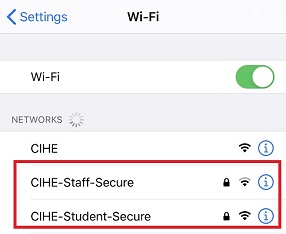
- Open the installed “Airiti Reader” app.
- Enter the institution name as “Saint Francis University”.
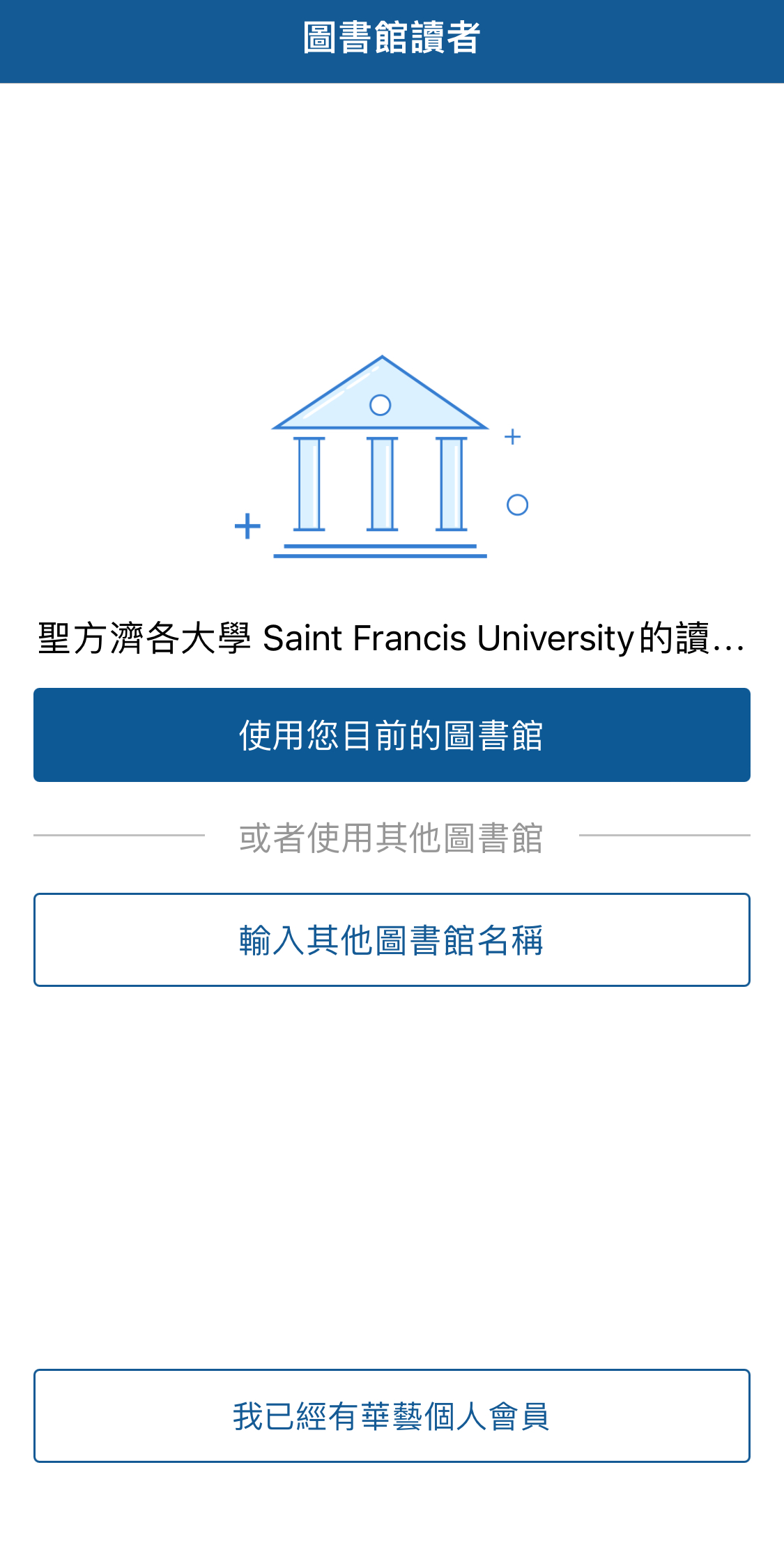
- Register as an Airiti member.
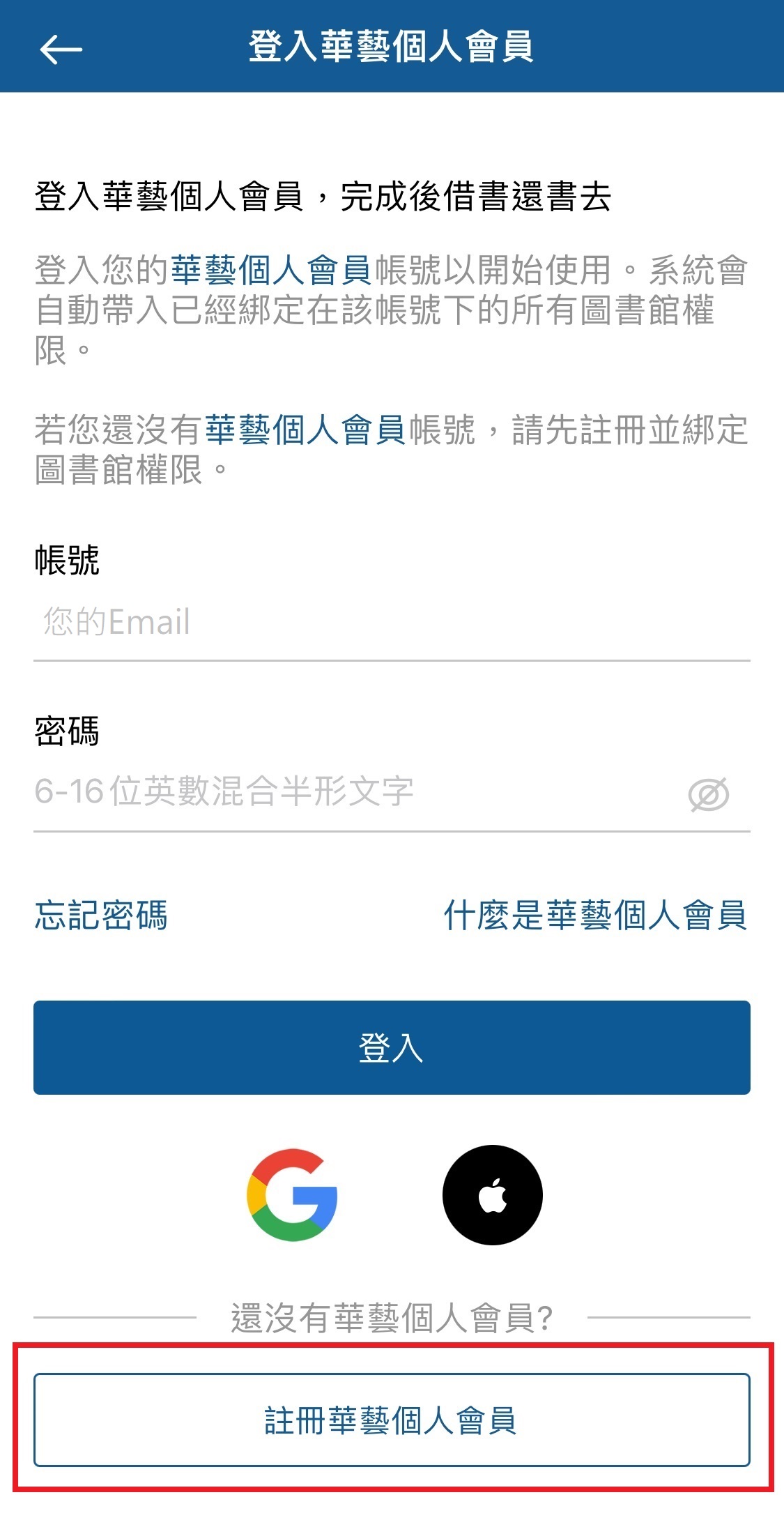
- Enter the required information. Select the appropriate institute according to your identity.
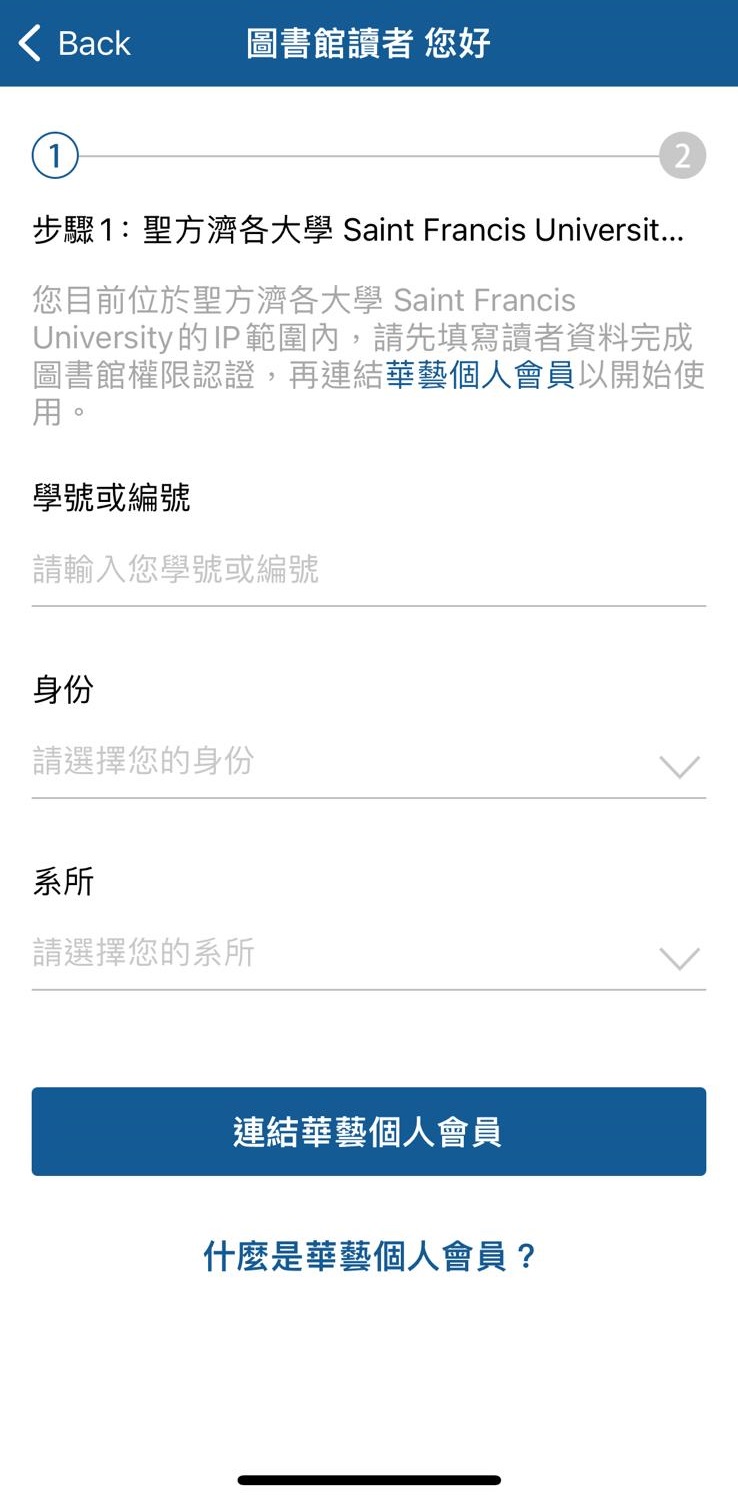

- It is recommended that you use your institutional email address for registration. Enter your SFU / CBCC email account (“@sfu.edu.hk” or “@mail.cbcc.edu.hk” etc...).
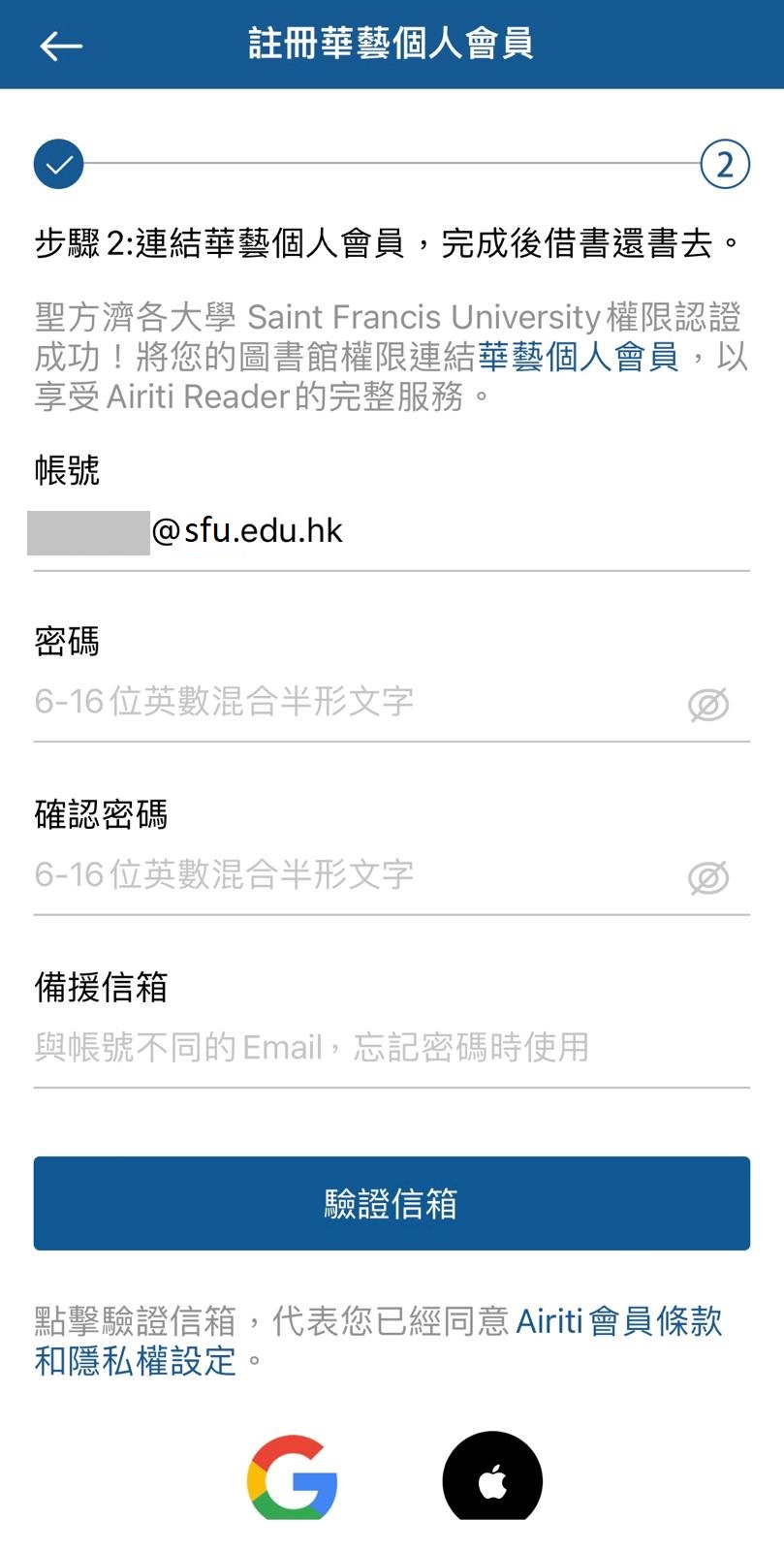
- A confirmation email will be sent to you. Please click the activation link to enable your account.
- You can now login and browse the e-books online or borrow them for offline reading. However, you will need to open the app via the SFU / CBCC Wi-Fi network every 180 days to extend the access.
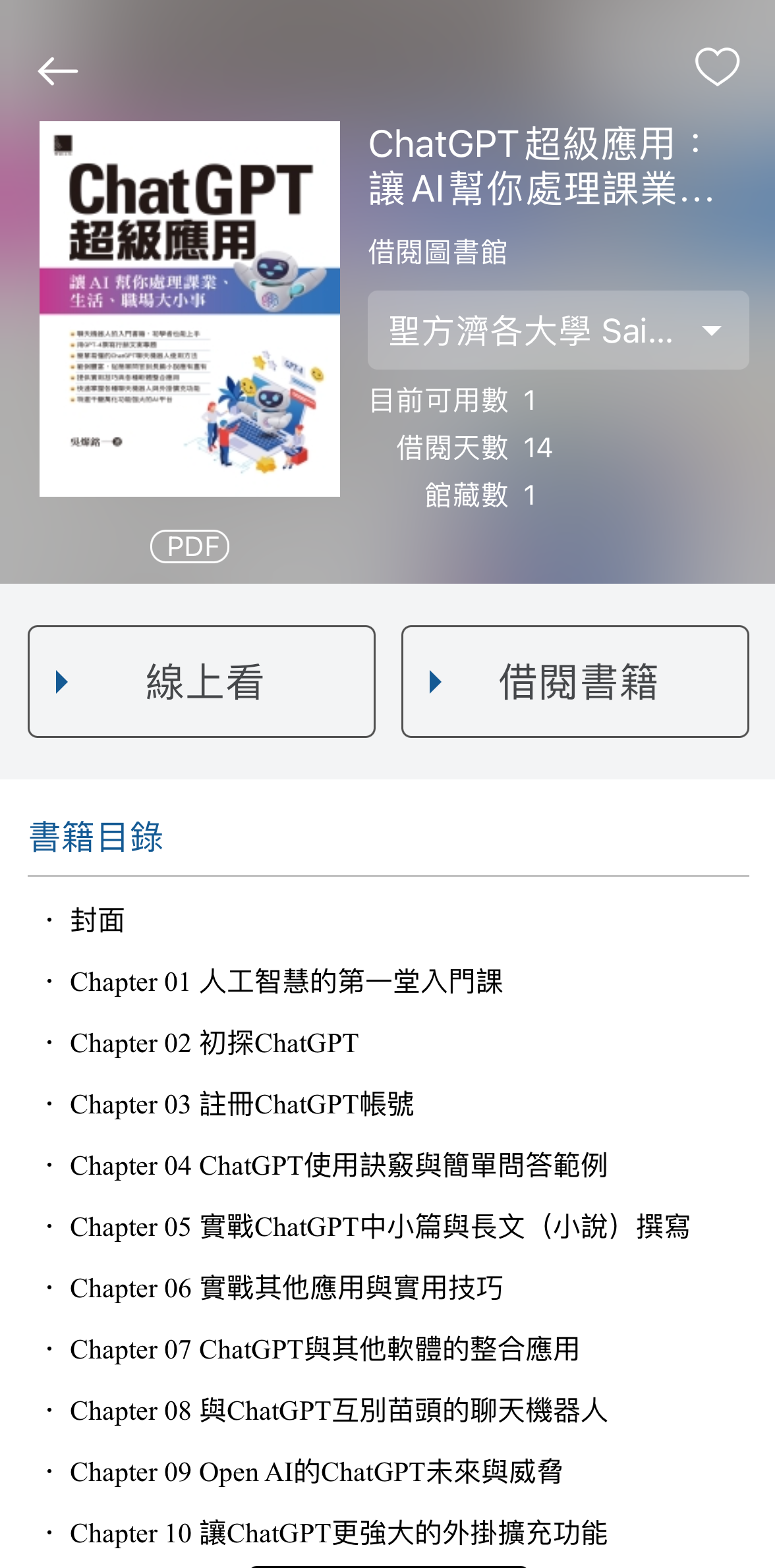
Note: The loan policy and the number of users being permitted to access the e-books concurrently vary from title to title. Should you have any queries, please feel free to contact the Library.
AccessPharmacy provides students in pharmaceutical dispensing with access to drug information, cases, videos, and leading pharmacy textbooks. AccessPhysiotherapy is a comprehensive online physiotherapy resource that integrates over 50 leading physical therapy textbooks, more than 2,200 NPTE related self-assessment questions, procedure and exercise videos, images and a unique cadaver dissection tool.
Activate the mobile app by following the steps below:
- Connect your mobile device to the SFU / CBCC Wi-Fi network. Please refer to the connection procedures available on the ITSC's SharePoint.
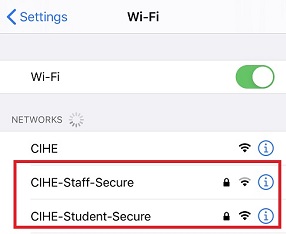
- CREATE PROFILE to sign up for a free McGraw Hill account.
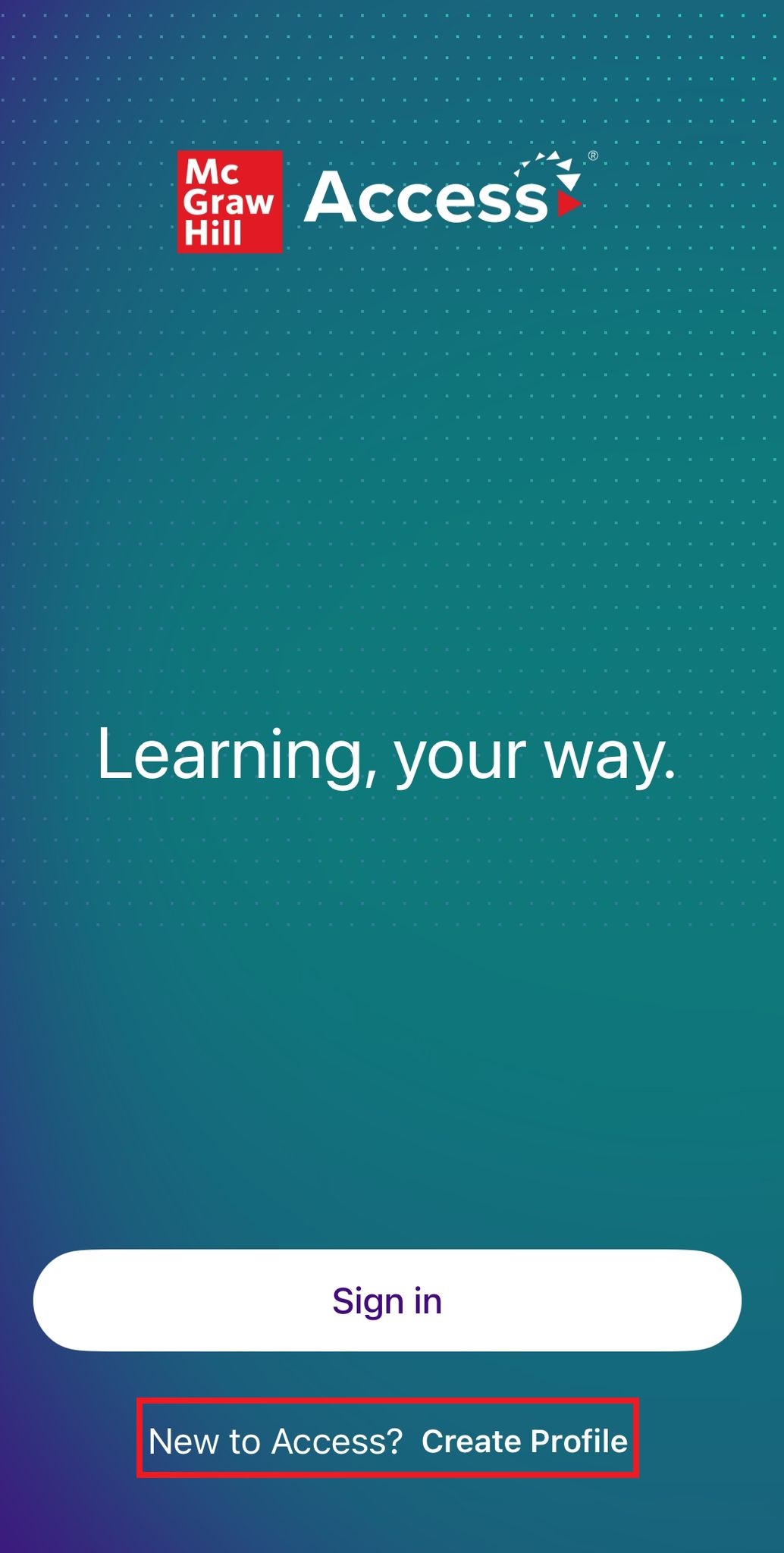
- Enter the institution name as “Saint Francis University”.
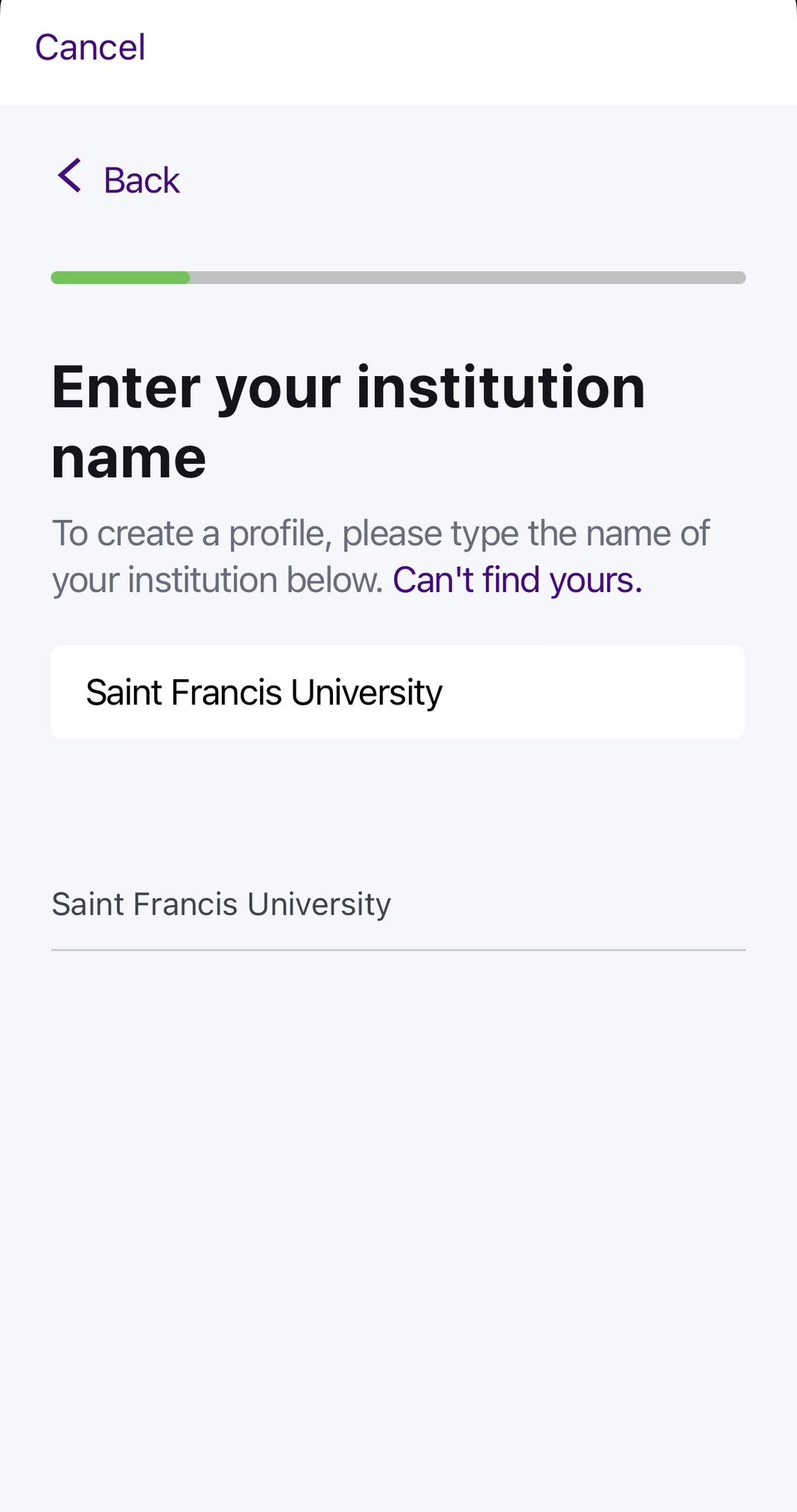
- It is recommended that you use your institutional email address for registration. Enter your SFU / CBCC email account (“@sfu.edu.hk” or “@mail.cbcc.edu.hk” etc.).
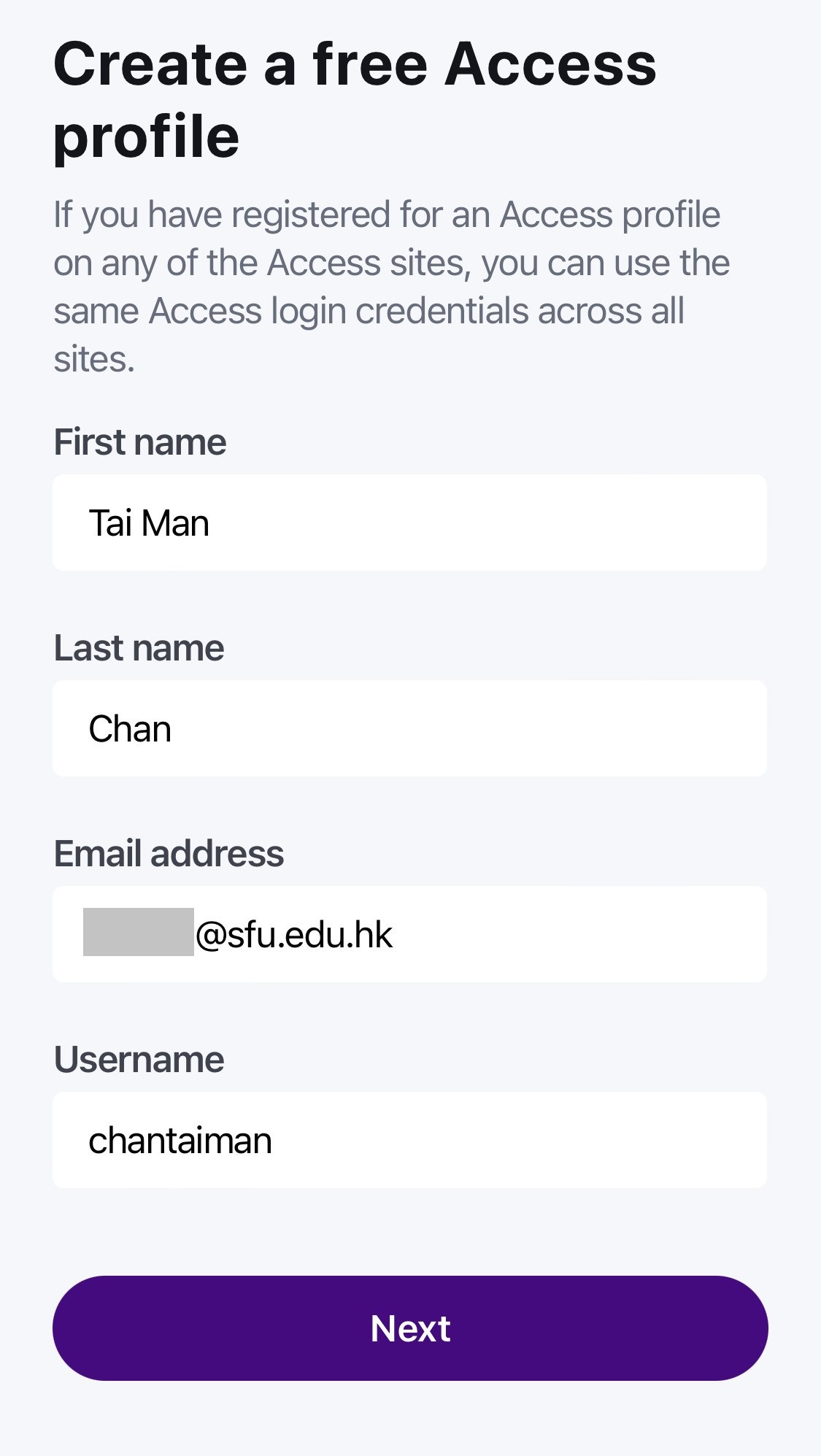
- Create password and enter the required information.
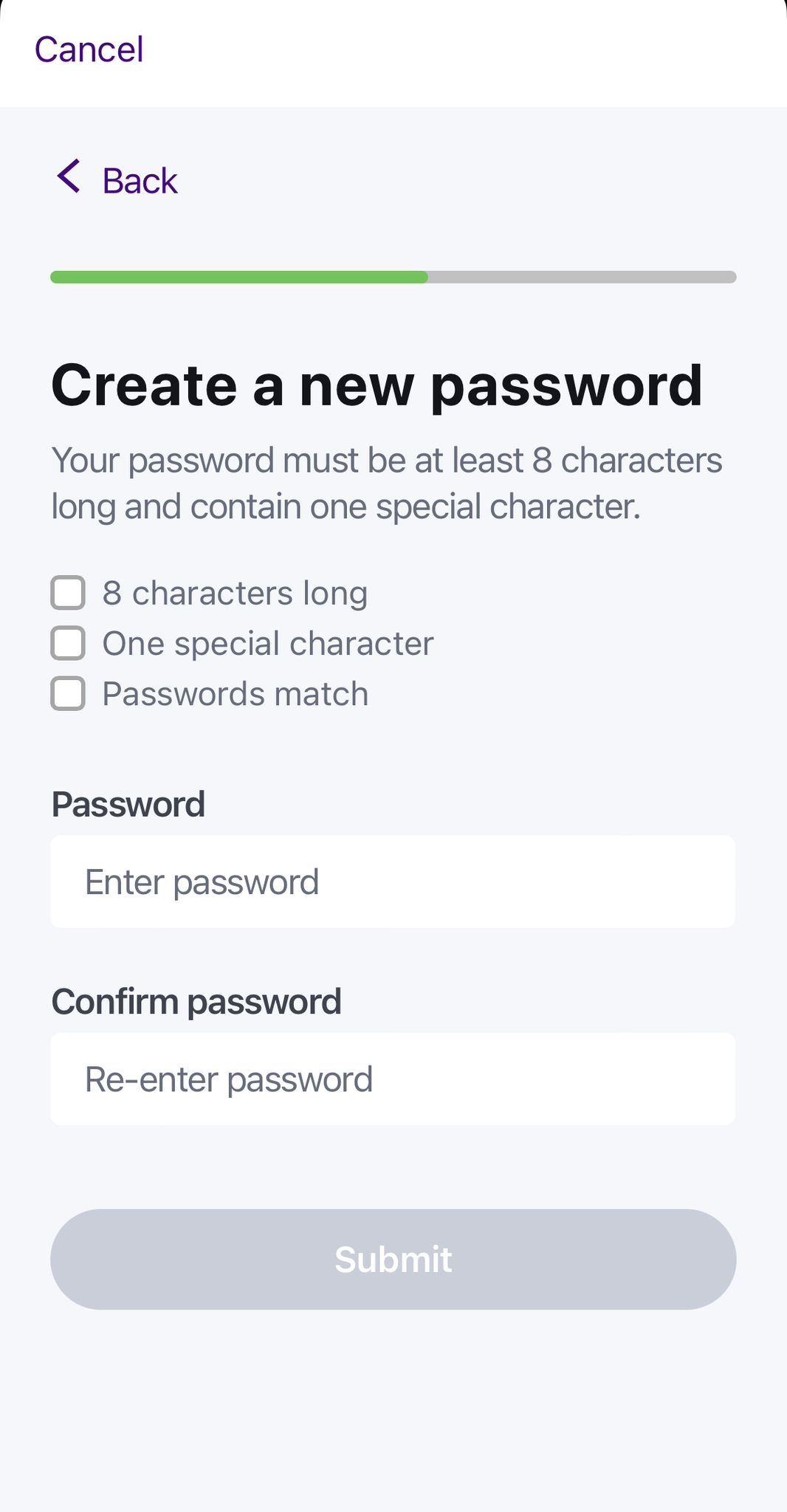
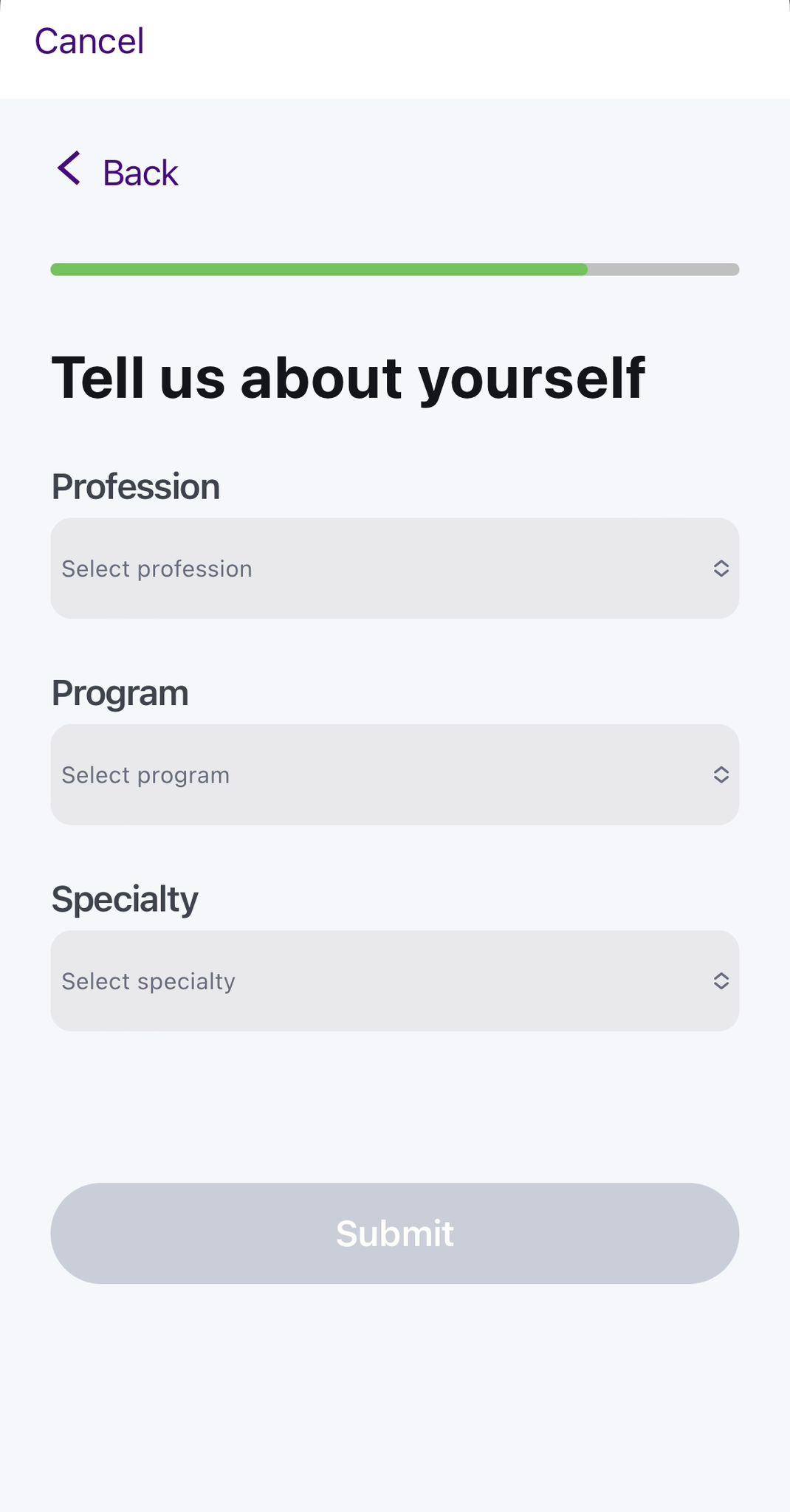

- You can now access the full content of the mobile app. Please note that off-campus access is also available. However, you will need to open the app via the SFU / CBCC Wi-Fi network every 90 days to extend the access.