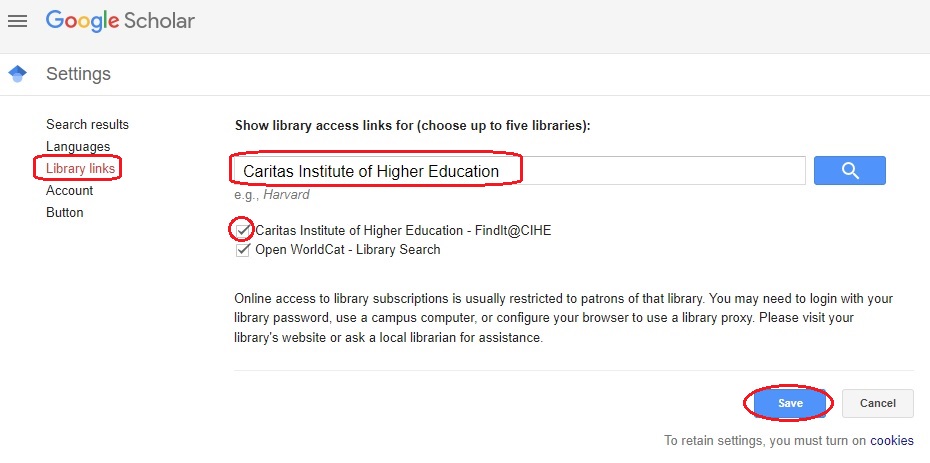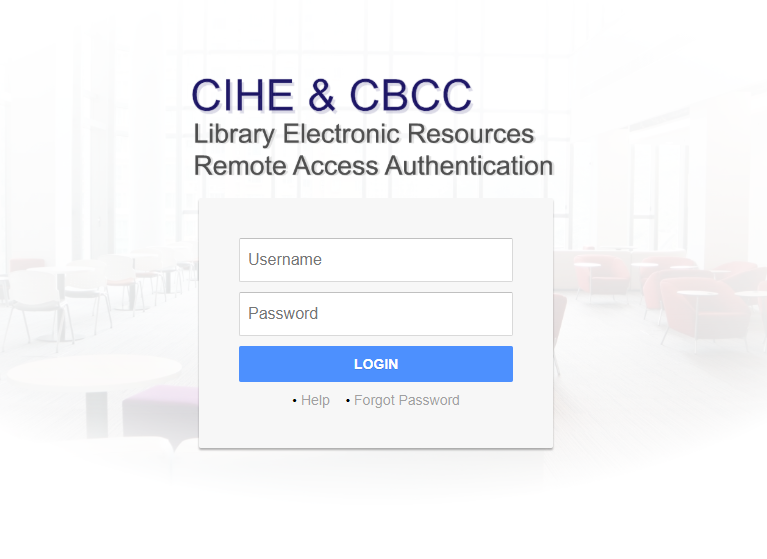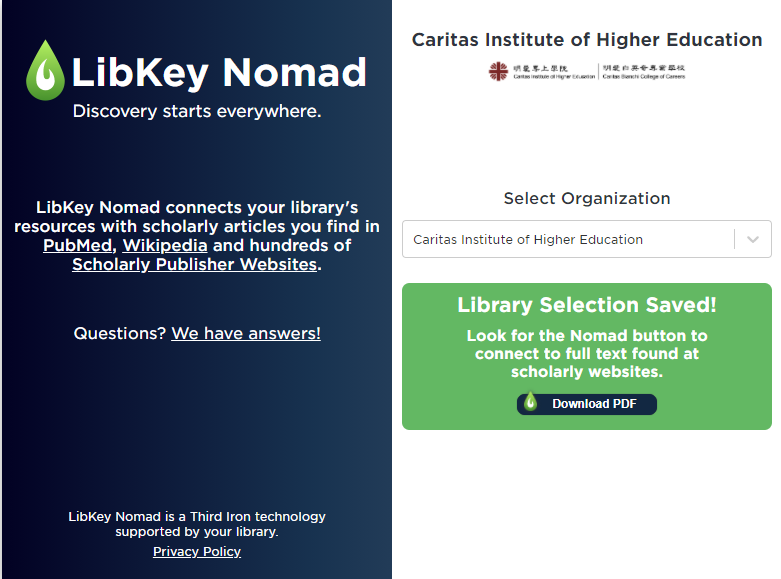- Off-campus Access to E-Resources
- Install LibKey Nomad
- Install Browser Bookmarklet
- Configure Google Scholar

Libkey Nomad is a browser extension that provides single-click access to full-text articles that are either library licensed or open access directly from the publisher websites, such as PubMed, Wikipedia, Wiley Online Library and more. It saves you precious time in locating articles when doing your assignment and research on the web.
Set up LibKey Nomad by following the steps below:
- Visit the LibKey Nomad Download Page and select an appropriate browser to download the extension.
- Click "Add Extension".
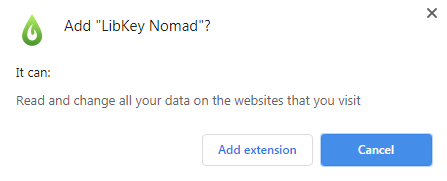
- Select "Caritas Institute of High Education" from the organization list.
When you visit a page where references are available for access via the Library, the LibKey Nomad icon stating “Provided by Caritas Institute of Higher Education” will pop up at the bottom of your screen. You can then access the full-text by clicking on the button next to a reference title.
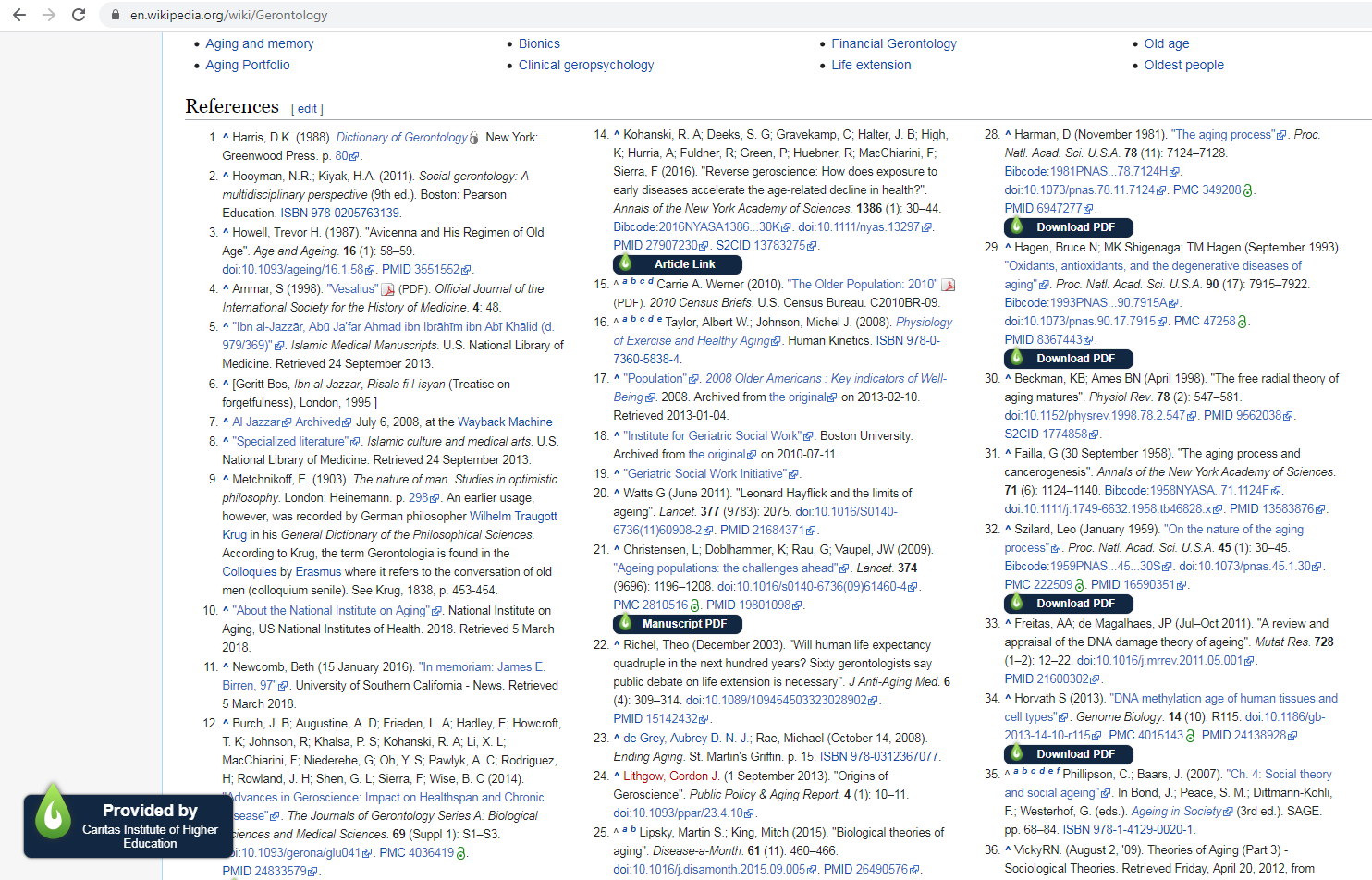
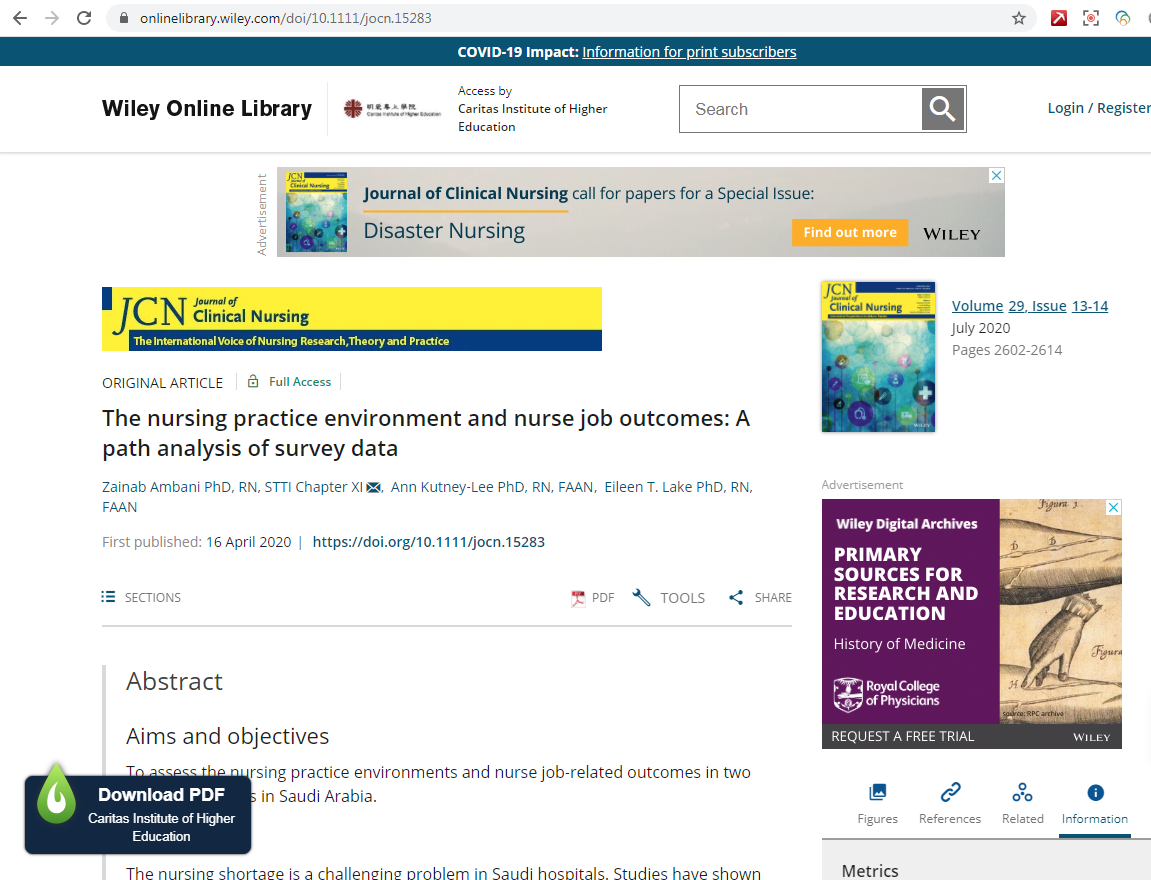
| Button Type | Definition |
 |
The Library has full-text, which can be downloaded instantly in PDF format. |
 |
The Library has full-text, which can be accessed via the article page. |
 |
The full-text can be accessed for free but may not be the final, published version. |
 |
The Library has full-text, which can be accessed via the subscribed e-book platform. |
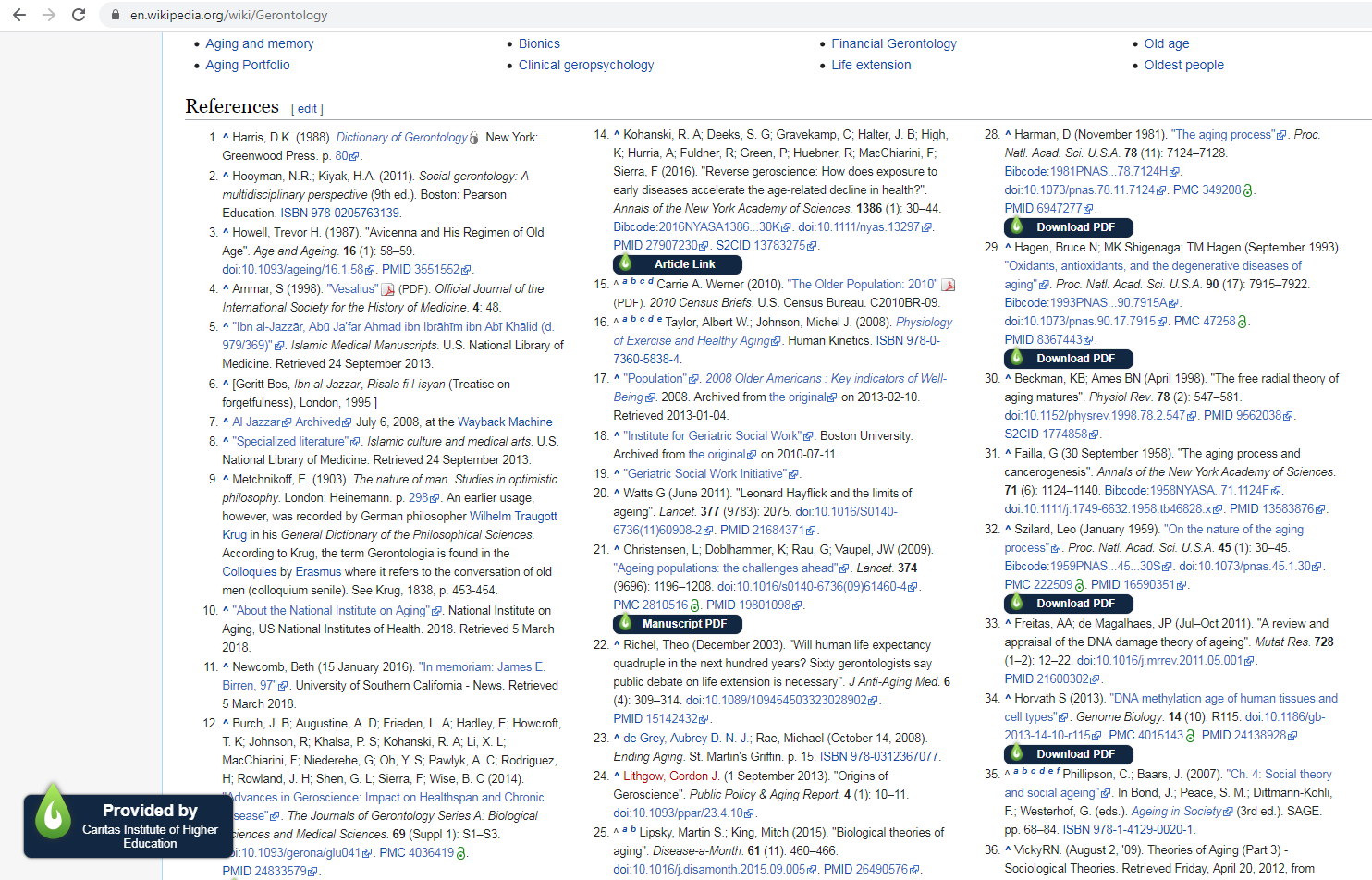
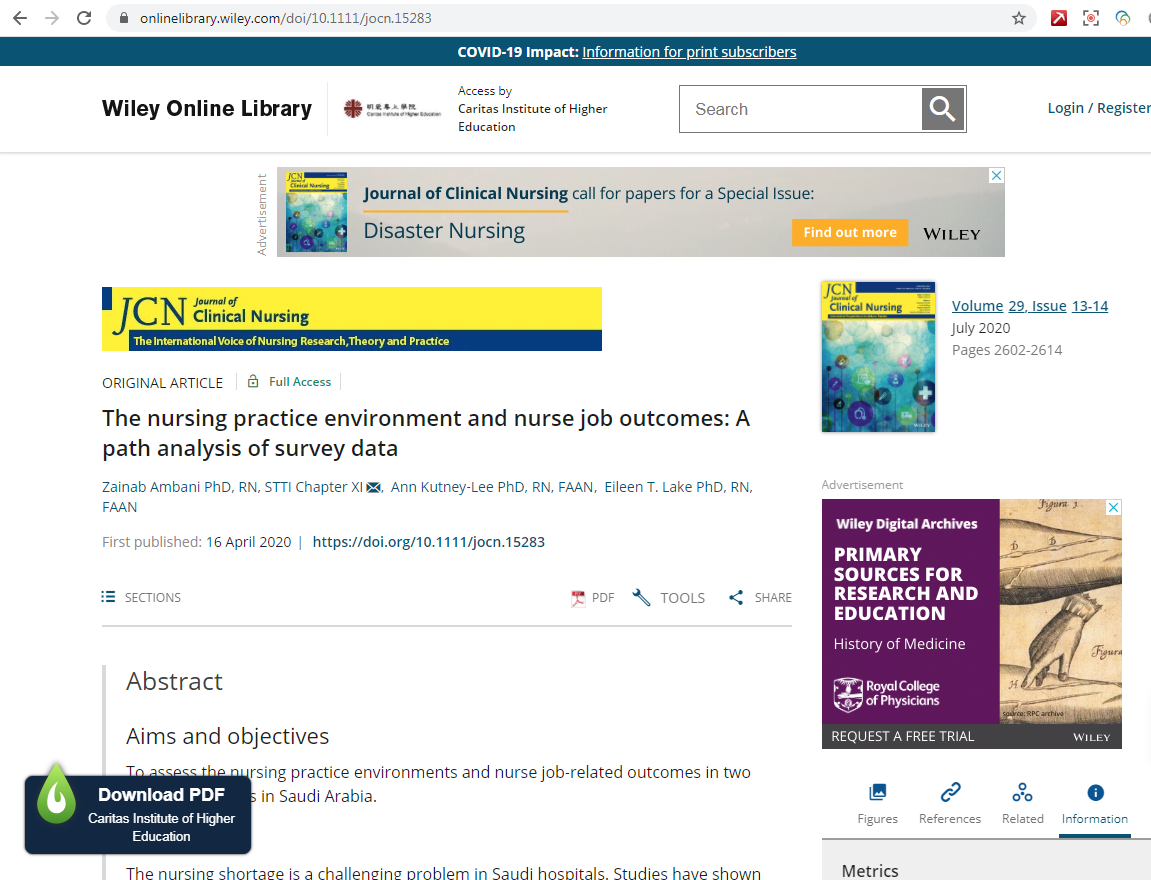
The browser bookmarklet is a useful tool to access e-resources off campus.
When you identify a title on a publisher page that requires you to login for full-text, you can click on the bookmarklet to insert automatically the library proxy domain (https://ezproxy.cihe.edu.hk/login?url=). If the title is subscribed by the Library, the page will be redirected to proxy login page. After login successfully, you can access the e-resources directly.
Install browser bookmarklet by following the steps below:
Windows/Mac (Chrome, Firefox, Microsoft Edge and Safari) Access via CIHE & CBCC Library
Access via CIHE & CBCC Library
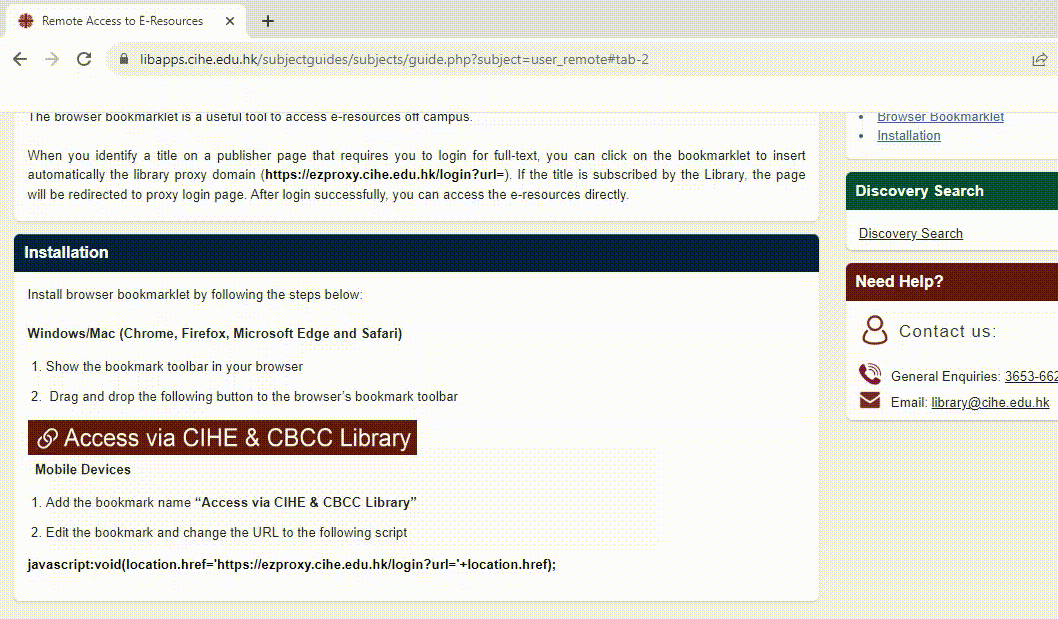
Mobile Devices
Windows/Mac (Chrome, Firefox, Microsoft Edge and Safari)
- Show the bookmark toolbar in your browser
- Drag and drop the following button to the browser’s bookmark toolbar
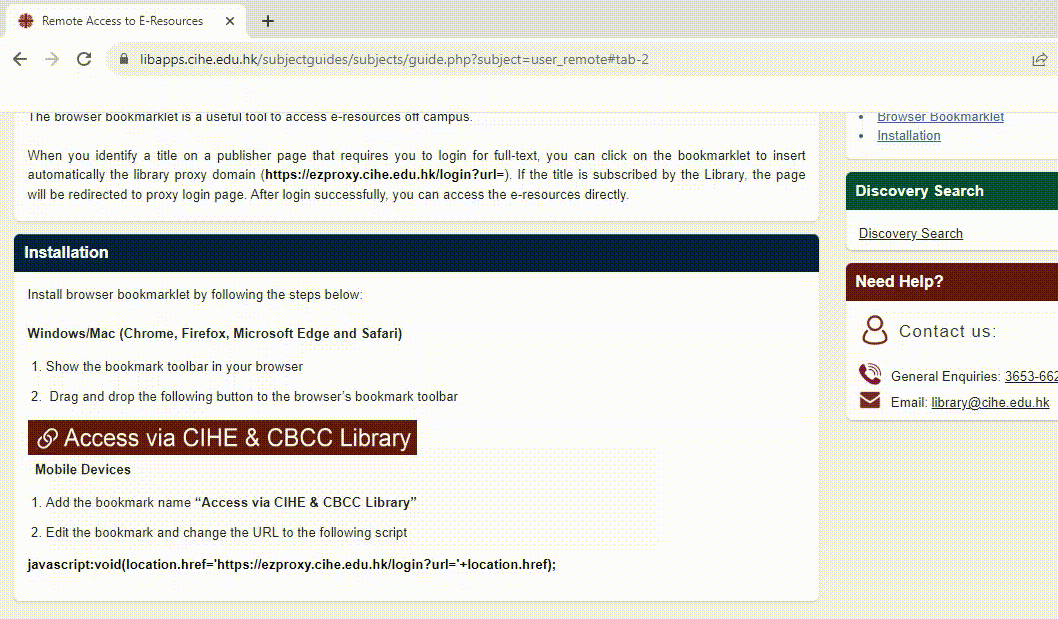
Mobile Devices
- Add the bookmark name “Access via CIHE & CBCC Library”
- Edit the bookmark and change the URL to the following script
Apart from Library Discovery Search, Google Scholar is an alternative source for searching scholarly articles. To enable you to access the full-text articles subscribed by the Library, you have to set up the “FindIt@CIHE” service on Google Scholar.
(Remarks: if you are on campus and using its network, the Findit@CIHE on Google Scholar is enabled by default.)
Please follow the steps below (if you are off-campus):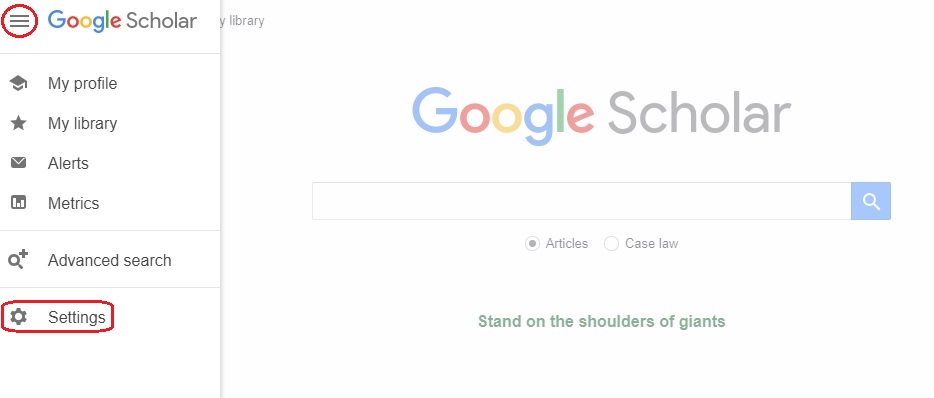
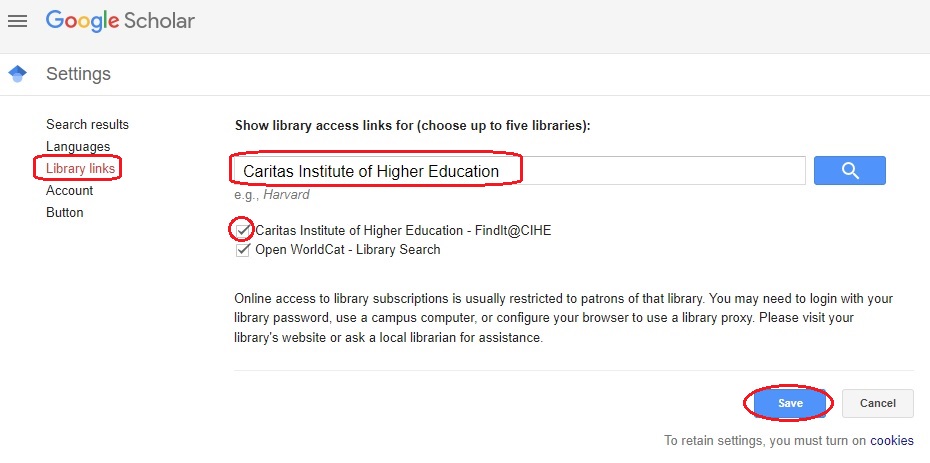
(Remarks: if you are on campus and using its network, the Findit@CIHE on Google Scholar is enabled by default.)
Please follow the steps below (if you are off-campus):
- Go to Google Scholar homepage (https://scholar.google.com) and click “Settings” from the menu
 at the top left corner
at the top left corner
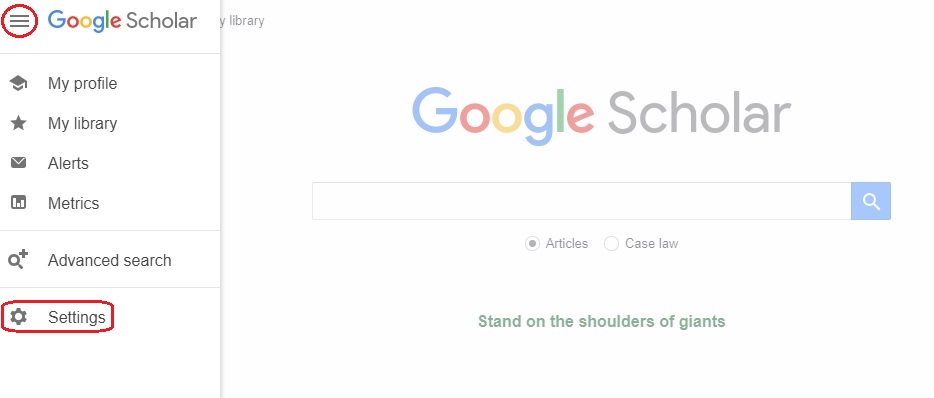
- Click “Library links” and type “Caritas Institute of Higher Education” in the search box
- Check “Caritas Institute of Higher Education - FindIt@CIHE”
- Click “Save”